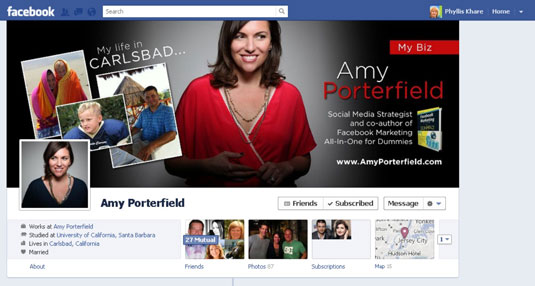If your business Page is a service that you offer, go back to your personal Facebook Profile, and add a little bit to your About tab about your new Page’s location. If your business is something that you want to keep completely separate from your personal Profile on Facebook, skip these steps.
To link to your business Page from your personal Profile, follow these steps:
Click your name in the top-right corner of any page on Facebook.
This step takes you to your personal Timeline.
Find the About link below your picture, and click it.
You’re in an interface where you can edit all the bits and pieces of your personal account.
Click the Work and Education Edit button.
You can use the Work and Education section to add your new Page address.
Type the name of your new business Page.
When you see the Page come up in the suggestions, click it to add it to your Work section.
Fill in your position and any other important information (address and so on).
Click the Add Job button.
Click the Done Editing button.

Make sure that the viewing option is set to Public so that people will be able to see your Page linked and be able to click through to it. You can change the icon by clicking the drop-down arrow while you’re in Editing view and selecting the world icon (Public).
Another creative idea is to put your business Page URL on your personal Profile’s Cover photo. You have to do a little photo editing, but the result will help move people over to your Page. Or you can put your website address on the image.