All eBay listing pages — whether auctions, fixed-price items, or Buy It Now items — look about the same. At the top left of the page, you see the item picture; the top middle shows the item title. When you view an auction page like this one, you scroll down to see a complete description of the item, along with shipping information and return policy.
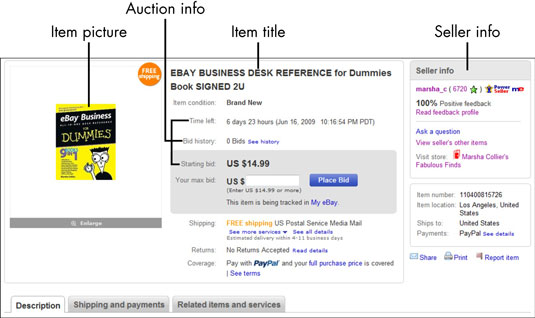
Try viewing several eBay auction listings and observe the subtle differences. For example, you may see the words Financing Available or auctions with preset item specifics that appear above the description that the seller wrote. If you’re looking at an item in a fixed-price sale, you see the words Buy It Now.
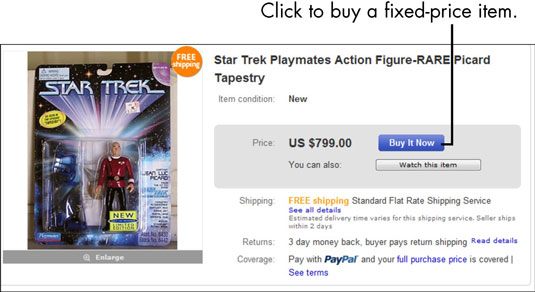
You’ll also see the words Buy It Now on some auction (rather than fixed-price) listings. eBay has a special option for auctions that allows you to purchase an item on the spot.
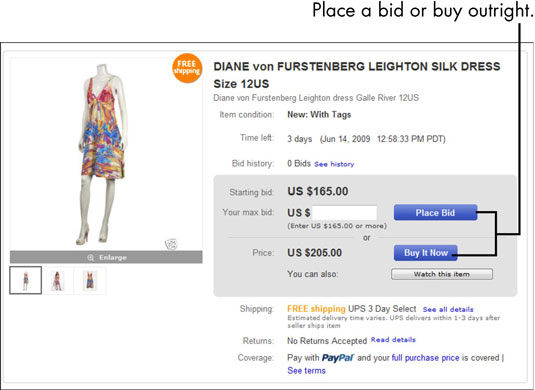
One more option you should know about is Best Offer. That’s what the option is called when you see it in a search. On the item page, this option is called Make Offer. In the best-offer process, you have the opportunity to make an offer for the item at a lower price.
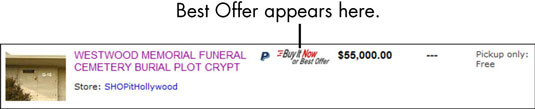

Scroll down a typical auction listing to get familiar with the information included:
Item category: Located just above the item title bar. You can click the category listing and browse to do some comparison shopping.
Item title: Identifies the item. Also, notice that some sellers also use subtitles to pass on more information about their items.
If you’re interested in a particular type of item, take note of the keywords used in the title. ( You’re likely to see them again in future titles.) Doing so helps you narrow down your searches.
Watch this item: Click this button to add the item to the Watching area of your My eBay All Buying page. From there, you can keep an eye on the progress of the auction — without actually bidding.
Starting bid, Current bid, or Price: This is the dollar amount that the bidding has reached. This amount changes throughout the auction as people place bids. If no bids have been placed on the item, it will read Starting bid. A fixed-price listing will show the asking price.
Buy It Now price: If you want an item immediately and the price listed in this area is okay with you, click Buy It Now. You’re taken to a page where you can complete your purchase. Buy It Now is an option and does not appear in all listings.
Time Left: Appears for auctions only and shows how many days, hours, and (eventually) minutes are left until the auction is over. A date and time that the listing will close will also be posted. When the item gets down to the last hour of the auction, you’ll see the time expressed in minutes and seconds. You’ll also see the current date and time.
Quantity: Appears only when multiple items are available. If it’s a multiple-item, fixed-price sale, you have no opportunity to bid — you simply use Buy It Now to purchase whatever quantity of the item you want. You’ll be prompted for a quantity when you buy.
Shipping costs: If the seller offers free shipping — or is willing to ship the item anywhere in the country for a flat rate — you’ll see that here. This area links to eBay’s shipping calculator if the seller customizes the shipping expense according to weight and distance.
Return Policy: Shows you the terms of your sale, including whether the seller accepts returns and offers merchandise credit or money back for returned items.
Coverage: Depending on what kinds of payment the seller accepts, you will see the level of PayPal buyer protection on the transaction.
High bidder: In an auction, this field shows you a shortened version of the high bidder’s user ID (to protect the innocent, of course — and their privacy) and the feedback rating of the current high bidder (who could be you if you’ve placed a bid!).




