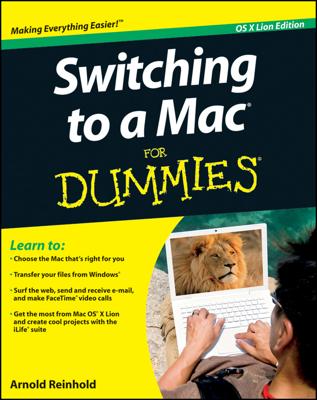You can shut down your Mac if you won’t use it for an extended period of time or even perform a forced shutdown, which forces all running programs to shut down immediately. You have three ways to shut down your Mac:
Choose the Apple key→Shut Down. A dialog box appears, asking whether you’re sure you want to shut down. Click Cancel or Shut Down. (If you don’t click either option, your Mac will shut down automatically after a few minutes.)
Press Control+Eject (or press the power button). When a dialog box appears, click the Shut Down button.
Press and hold the power button to force your Mac to shut down. You can also force shutdown your Mac by pressing the Control+Option+Command+Eject keystroke combination.
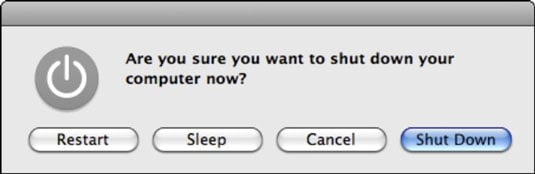
Generally, a force shutdown is handy if your entire Mac suddenly freezes or hangs, making it unresponsive. If only a single program is freezing or acting flaky, you’re usually better off to force quit that single program instead of shutting down your entire computer. Avoid using a force shutdown if at all possible.
If you do nothing when you see the dialog box that asks, “Are you sure you want to shut down your computer now?”, the machine will turn itself off in two minutes. If you want to shut down immediately, click the Shut Down button. If you’ve changed your mind, click Cancel.