Windows 8.1 includes a new version of Internet Explorer, Internet Explorer 11. If you’ve skipped a few versions of Internet Explorer, you may notice something missing: those helpful button- and menu-filled strips across the browser’s top and bottom edges. But you can easily add or remove the toolbars from Internet Explorer.
Open Internet Explorer
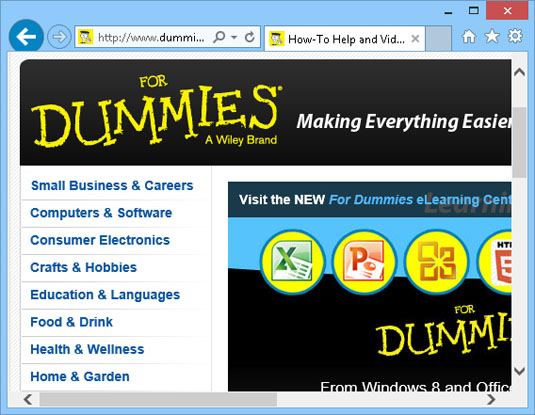
Explorer opens, minus the toolbars.
Right-click the title-bar, the top-most strip across Internet Explorer, to see the pop-up menu.
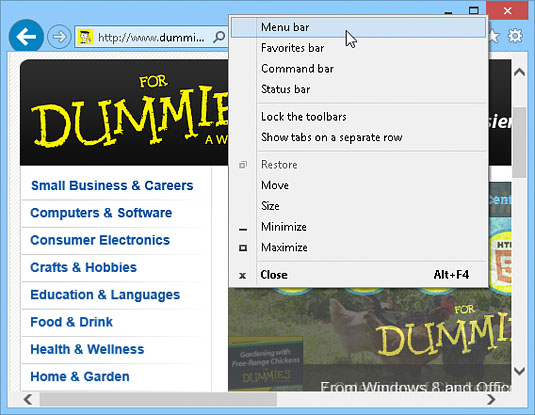
The pop-up menu lists the four optional bars: Menu Bar, Favorites Bar, Command Bar, and Status Bar.
When the pop-up menu appears, choose your desired bar.
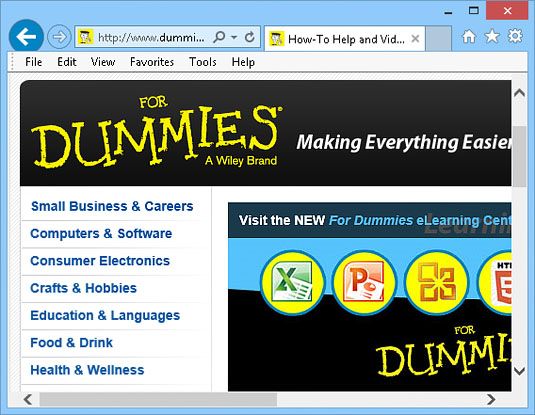
Choose Menu Bar, for example, and the menu bar appears across the program’s top. Changed your mind? Right-click the title-bar to see the pop-up menu and choose that same bar to toggle it back off.
Repeat these steps to add the bars you want, as shown in the figure.
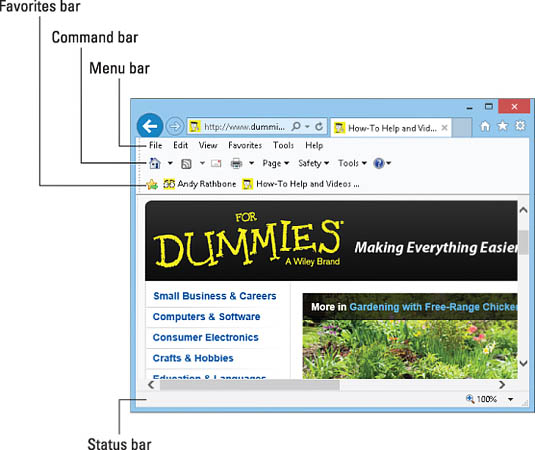
You can install any or all of these bars by following these steps.





