You can control the way Windows looks as well as how your laptop's monitor is configured. To do this, you need to visit the Personalization icon in the Windows Vista Control Panel or the Display icon in the Windows XP Control Panel. Oddly enough, the same icon (shown below) is used in both versions of Windows.
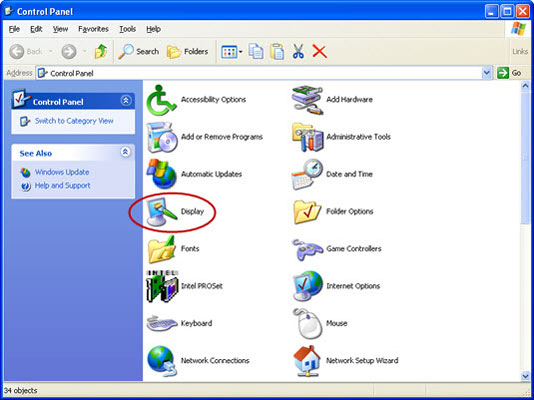
Display Settings is where you go to set up the laptop for giving a presentation. As shown in the figure, it's where you configure the projector, which is treated like a second monitor.
The quickest and handiest way to get to the Personalization or Display Properties dialog box is to right-click a blank part of the desktop and choose Properties from the pop-up menu.
Your laptop's display has certain modes and resolutions that work best — for example, 800 x 600 or 1024 x 768. These and other resolutions are known as the native settings for the monitor. Although other resolutions might be possible, the results don't look good and can wreak havoc on the display.
You might consider setting a lower resolution and number of colors for your monitor. The higher resolution and color settings require more video memory, which means more work for the computer, more power, and less battery life.





