Your Android phone has the amazing capability to interpret your utterances as text. It works almost as well as computer dictation in science fiction movies, though you won’t find the command to destroy Alderaan.
Activating voice input
The phone’s voice input feature is officially known as Google Voice Typing. To ensure that this feature is active, obey these steps:
At the Home screen, touch the Apps icon.
Open the Settings app.
Choose Language & Input.
This command may be titled Input & Language on some phones.
Ensure that the item Google Voice Typing has a check mark.
If not, touch that item to activate Google Voice Typing.
Your primary clue that voice input is active is the Microphone icon found on the keyboard. If you can see that icon, you’re good.
Dictating text
Talking to your phone really works, and works quite well, providing that you touch the Microphone key on the keyboard and properly dictate your text.
After touching the Microphone key, you see a special window at the bottom of the screen, similar to what’s shown. When the text Tap to Speak or Speak Now appears, dictate your text; speak directly at the phone.
As you speak, the Microphone icon on the screen flashes. The flashing doesn’t mean that the phone is embarrassed by what you’re saying. No, the flashing merely indicates that your words are being digested.
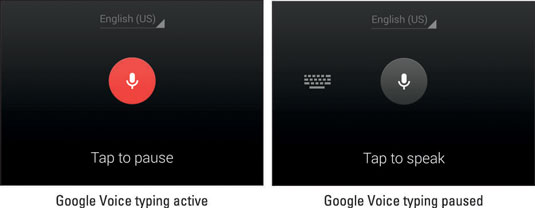
The text you utter appears as you speak. To pause, touch the Tap to Pause text on the screen. To use the keyboard, touch the Keyboard icon just to the left of the Microphone icon, right.
The first time you try voice input, you might see a description. Touch the OK button to continue.
The better your diction, the better your results.
You cannot use Google Voice Typing to edit text. Text editing still takes place on the touchscreen, as described in the section, “Text Editing.”
Speak the punctuation in your text. For example, you would say, “I’m sorry comma and it won’t happen again” to produce the text .
Common punctuation you can dictate includes the comma, period, exclamation point, question mark, and colon.
You cannot dictate capital letters. If you’re a stickler for such things, you’ll have to go back and edit the text.
Dictation may not work without an Internet connection.
Uttering s**** words
Your Android phone features a voice censor. It replaces those naughty words you might utter, placing the word’s first letter on the screen, followed by the appropriate number of asterisks.
For example, if spatula were a blue word and you uttered spatula when dictating text, the dictation feature would place on the screen rather than the word spatula.
Your Android phone knows a lot of blue terms, including the infamous “Seven Words You Can Never Say on Television,” but apparently the terms crap and damn are fine.






