Either way, you see a dialog asking whether you’re sure you want to remove the selected app. If you click the Remove button, the app is removed from your iTunes library, as well as from any iOS device that syncs with your iTunes library.
How to delete an app on the iPhone
While deleting an application via iTunes on your computer is a great method, you’re not always by an iTunes accessible computer. No worries – you can uninstall or remove any apps directly on your mobile phone. Here’s how to delete any third-party app on your iPhone:Press and hold down any icon until all the icons begin to jiggle.
You can’t delete any Apple apps that came with your iPhone (for example – Messages, Settings, Clock, and Camera applications cannot be uninstalled or removed).
Tap the little x in the upper-left corner of the app you want to delete.
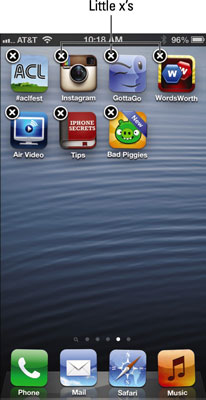
A dialog appears, informing you that deleting this app also deletes all its data.
Tap the Delete button.
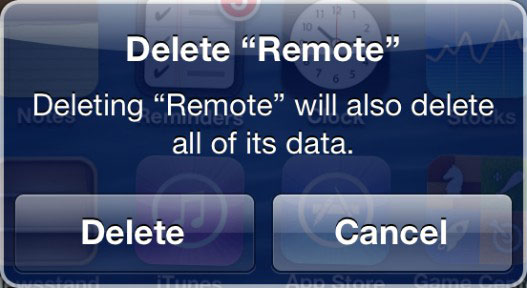
Deleting an app from your iPhone this way doesn’t get rid of it permanently. The app remains in your iTunes library until you delete it from iTunes. Put another way: Even though you deleted the app from your iPhone, it’s still in your iTunes library.
If you want to get rid of an app for good and for always after you delete it on your iPhone, you must delete it also from your iTunes library. Even then it’s not really gone forever because you can download purchased apps again for free.





