Without the ability to text, you can bet that so-called smartphone would be an instant failure in today's market. On your iPhone 5, you have the option to either send a standard SMS/MMS message (which can cost you) or an iMessage — for free!
Of course, your iPhone is ready to text, but what about the recipient's device? The device must support the SMS texting protocol to exchange standard text messages with your iPhone. (Some devices require messages limited to a certain number of characters. Any message over that limit will likely be shortened.) An SMS message requires a cellular connection.
If you know your intended recipient can handle the message (and the truth), you send a text message!
To send a text message, follow these steps:
From the Home screen, tap the Messages icon.
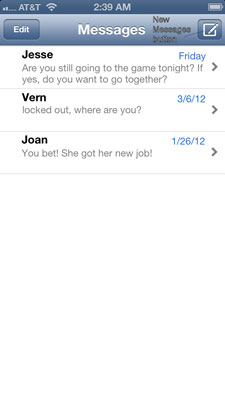
You’ll see the Messages list like the one shown. Conversations are organized by recipient.
Tap the New Message button.
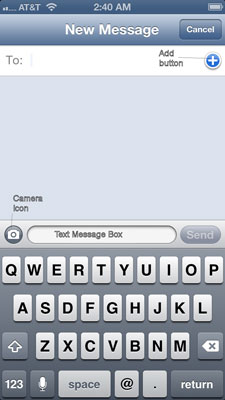
The New Message screen opens. The cursor is already in the To field, ready for you to type the recipient’s phone number.
Type (or tap) the recipient's phone number.
If the phone number isn’t in your Contacts list, type the phone number.
If the person’s phone number is already in your Contacts list, tap the person’s name; Messages will show matching names from your Contacts list, and you can simply tap the name. Or tap the blue Add button (with a plus sign) to choose a name from your Contacts list.
To send the same message to multiple people, continue typing numbers or tapping names.
Tap inside the Text Message box and type your message.
Optional: To attach a photo or video, tap the Camera icon.
The icon is to the left of the Text Message box. Messages asks you to choose a new photo or video (which you can shoot immediately), or an existing photo or video from your iPhone library.
Tap Send.
A progress bar indicates that your message is going out.






