With an e-mail message open, tap the Reply/Forward button.
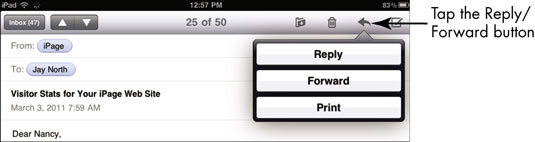
A menu of options appears.
To respond to the sender of the message, tap Reply or Reply All.
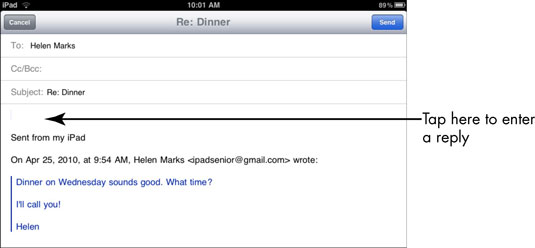
Reply addresses your response to the sender. Reply All addresses the response to everyone who received the original message, including the sender. The Reply message form appears. Tap in the message body and enter a message.
When you reply to a message, you don’t have to mess around with e-mail addresses. Whether you choose to reply just to the sender or to everyone who received the original message, iPad takes care of filling in the appropriate e-mail addresses for you.
To send the message to somebody else, tap Forward.
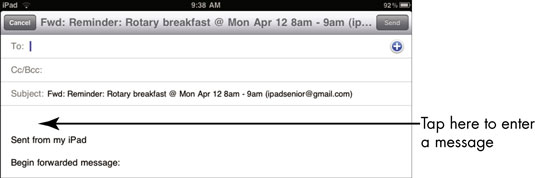
The Forward message form appears. Enter a recipient’s e-mail address in the To field, and then tap in the message body and enter a message.
If you want to forward this message to one of your contacts, click the blue plus sign on the right, and select the contact from those listed.
Tap Send.
The message goes on its way.






