Here is an introduction to all the side switches and controls on your iPad or iPad mini. They include the side switch, volume up, and volume down controls. Here’s how to use them.
The iPad side switch
To prevent your iPad or iPad mini from disturbing the people nearby, you can put your tablet in silent mode, which means it doesn’t play any alerts or sound effects. When the sound is turned off, only alarms that you’ve set using the Clock app will sound.
You switch the iPad or iPad mini between normal and silent modes using the Side switch, which is located on the right side of the device, near the top (assuming you’re holding the tablet in portrait mode, where the Home button appears at the bottom), as shown here.
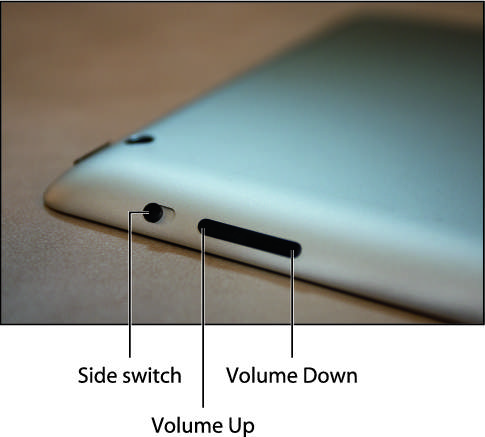
Use the Side switch to control the following functions:
Put the tablet in silent mode. Flick the Side switch down. You see an orange dot on the switch and the screen displays a bell with a slash through it.
Resume the normal mode. Flick the Side switch up, toward the top of the tablet. You no longer see the orange dot on the switch and the screen displays a bell and the current volume level.
The iPad Air 2 doesn’t have a Side switch, so you have to adjust the volume manually using either the Volume controls or the Control Center.
The iPad volume controls
The volume controls are on the right side of the iPad or iPad mini (again, when you’re holding the tablet in portrait mode) right below the Side switch. The iPad mini has two separate buttons but the iPad has what looks like a single volume control.
However, there really are two buttons on the iPad. On both devices, the button closer to the top of the tablet is Volume Up, and you press it to increase the volume; the button closer to the bottom of the tablet is Volume Down, and you press it to decrease the volume. As you adjust the volume, a speaker appears on-screen with filled-in dashes representing the volume level.
You use these buttons in the following ways to control the volume on your iPad or iPad mini:
If you’re using the Music app, the volume controls adjust the music volume.
In all other situations, the volume controls adjust the output of sounds, such as alerts and effects.





