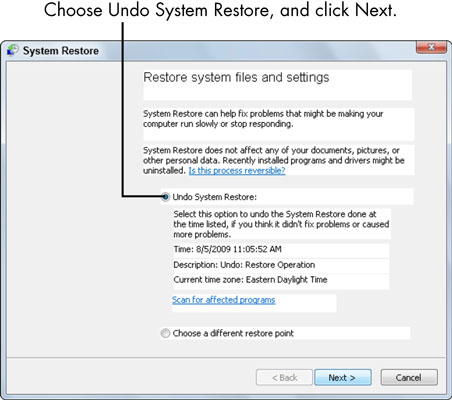By default, System Restore creates restore points automatically every day, but you can also create them at any time.
System Restore is most likely to work if you use it immediately after you notice problems.
-
Save any open files on your computer and close all programs.
Make sure that you have current backups of essential data files.
-
Launch System Restore in any of the following ways:
-
Windows XP, Vista, and Windows 7: Choose Start→All Programs→Accessories→System Tools→System Restore.
-
Vista only: Click the Start button, type system restore in the Search box, and then click the utility’s name in the search results.
-
Windows 7 only: Click the Start button, type system restore in the Search box, and then click Restore Your Computer to an Earlier Time.
The resulting window asks whether you want to create a restore point (set one manually) or choose a previously recorded restore point.

-
-
Follow the appropriate step for your version of Windows:
-
Windows XP: Select Restore My Computer to an Earlier Time and click the Next button.
-
Vista: Select Recommended Restore or Choose a Different Restore Point and click the Next button.

-
Windows 7: Select Open System Restore and click the Next button.
-
-
In the next window, select a restore point.
It’s best to choose one just before the day and time when you began experiencing problems. Don’t go too far back in time. Going farther back than necessary could disable good updates and changes that you made before the problem started. Try using restore points created just before problems started.

-
Click the Next button.
The computer chugs along for a few moments, preparing the information it needs, and then restarts.
When your PC restarts, follow the appropriate step:
-
Successful restoration: If the restoration is successful, you see a screen like the one shown in the figure when Windows loads. Click the Finish button to close System Restore.

-
Failed restoration: If the restoration fails, your computer restarts in the same condition it was in before you attempted to fix it. Repeat these steps with a different restore point.
-
To undo restoration changes, open System Restore; select the Undo System Restore radio button and click Next. You won’t see the option to undo a system restore until you’ve done a system restore.