You can assign a macro created in Excel 2010 to a custom button on the Quick Access toolbar and then run it by clicking that button. This provides quicker access to a macro than using the Macro dialog box.
Click the File tab and then click Options.
The Excel Options dialog box appears.
Click the Quick Access Toolbar tab.
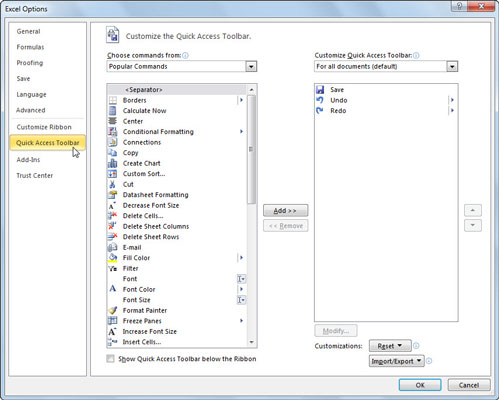
The Customize the Quick Access Toolbar options appear in the right pane.
Click Macros in the Choose Commands From drop-down list box.
Excel lists the names of all macros created in the current workbook and those saved in the PERSONAL.XLSB workbook in the Choose Commands From list box.
Click the name of the macro and click the Add button.
The macro appears in the list box on the right side of the dialog box.
Click the macro name in the list box on the right and then click the Modify button.
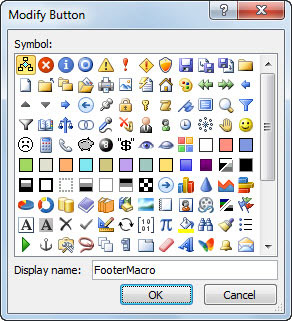
The Modify Button dialog box appears.
Select an icon to use for the button.
This is the icon that will appear on the Quick Access toolbar to represent your macro.
Click OK two times.
Both dialog boxes close and the macro button appears on the Quick Access toolbar.





