All recent Macs have an Ethernet port, as do many PCs and many printers and other devices, including the Apple TV. All you need to connect two such computers is an Ethernet cable, which is inexpensive. With two devices connected via an Ethernet cable, you can create a local network that lets you transfer files easily.
Many offices have Ethernet jacks in the walls, allowing you to plug in to the corporate network. Check with your IT staff before you do.
For the most part, Ethernet just works. If you need to configure its settings, follow these steps:
Select System Preferences from the Apple menu and click the Network icon.
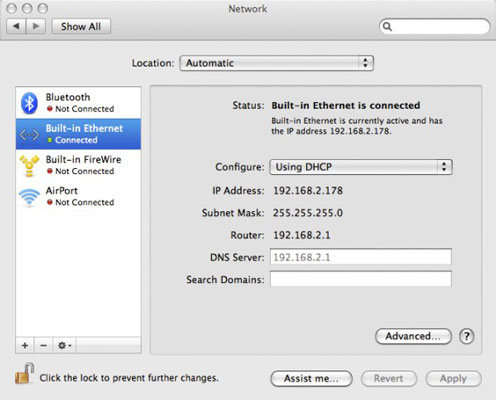
You see this window.
Select Built-in Ethernet from the sidebar.
The pane you see tells you your Mac’s IP address and the IP address of your router, assuming that it sees it. Write down your router’s IP address; you need it if you want to configure the router.
Click the Advanced button.
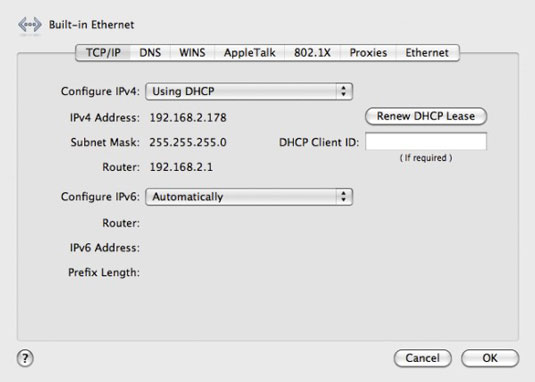
You see a pane with a row of buttons labeled TCP/IP, DNS, WINS, AppleTalk, 802.1X, Proxies, and Ethernet. If you’re not a networking guru, don’t mess with any of them unless someone instructs you to do so.





