You can use lists to create stacks in Python. A stack is a handy programming structure because you can use it to save an application execution environment (the state of variables and other attributes of the application environment at any given time) or as a means of determining an order of execution. Unfortunately, Python doesn’t provide a stack as a collection.
However, it does provide lists, and you can use a list as a perfectly acceptable stack. The following steps help you create an example of using a list as a stack.
Open a Python File window.
You see an editor in which you can type the example code.
Type the following code into the window — pressing Enter after each line:
MyStack = []
StackSize = 3
def DisplayStack():
print("Stack currently contains:")
for Item in MyStack:
print(Item)
def Push(Value):
if len(MyStack) < StackSize:
MyStack.append(Value)
else:
print("Stack is full!")
def Pop():
if len(MyStack) > 0:
MyStack.pop()
else:
print("Stack is empty.")
Push(1)
Push(2)
Push(3)
DisplayStack()
input("Press any key when ready...")
Push(4)
DisplayStack()
input("Press any key when ready...")
Pop()
DisplayStack()
input("Press any key when ready...")
Pop()
Pop()
Pop()
DisplayStack()
In this example, the application creates a list and a variable to determine the maximum stack size. Stacks normally have a specific size range. This is admittedly a really small stack, but it serves well for the example’s needs.
Stacks work by pushing a value onto the top of the stack and popping values back off the top of the stack. The Push() and Pop() functions perform these two tasks. The code adds DisplayStack() to make it easier to see the stack content as needed.
The remaining code exercises the stack (demonstrates its functionality) by pushing values onto it and then removing them. There are four main exercise sections that test stack functionality.
Choose Run→Run Module.
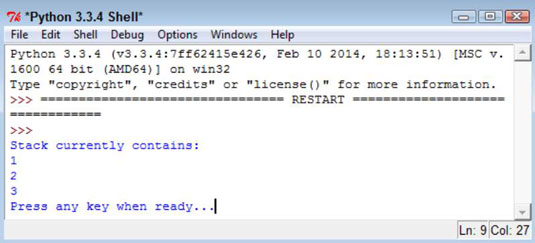
You see a Python Shell window open. The application fills the stack with information and then displays it onscreen. In this case, 3 is at the top of the stack because it’s the last value added.
Press Enter.
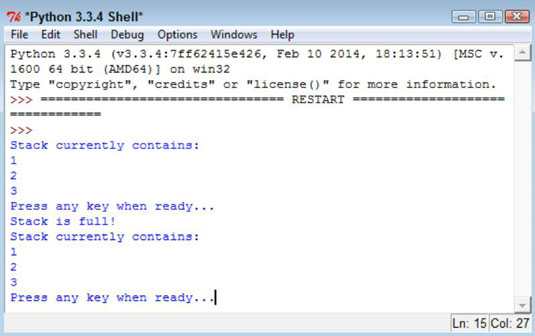
The application attempts to push another value onto the stack. However, the stack is full, so the task fails.
Press Enter.
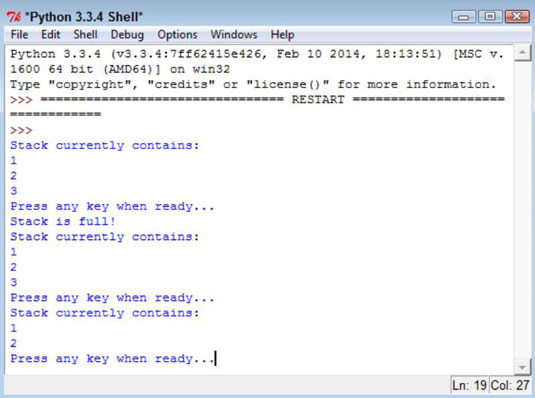
The application pops a value from the top of the stack. Remember that 3 is the top of the stack, so that’s the value that is missing.
Press Enter.
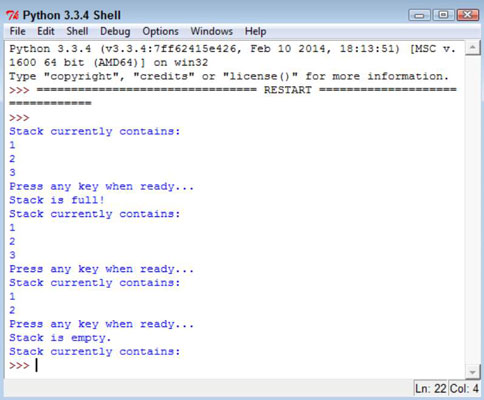
The application tries to pop more values from the stack than it contains, resulting in an error. Any stack implementation that you create must be able to detect both overflows (too many entries) and underflows (too few entries).






