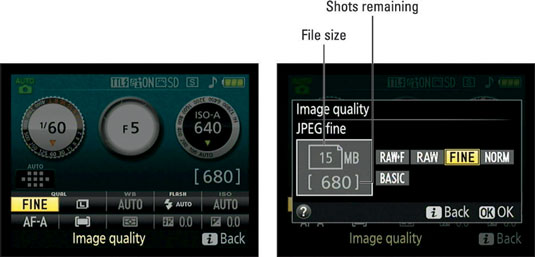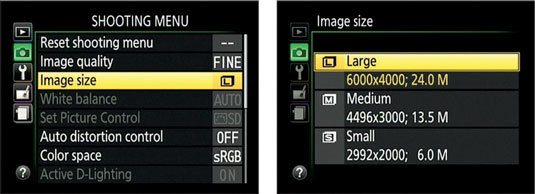You can set the image size and quality through the Nikon D3300’s settings menus. To sum up the Image Size and Image Quality information available to the Nikon D3300:
Both options affect picture quality and file size.
Choose a high Image Quality setting — Raw (NEF) or JPEG Fine — and the maximum Image Size setting (Large) for top-quality pictures and large file sizes.
Combining the lowest Quality setting (JPEG Basic) with the lowest Size setting (Small) greatly shrinks files, enabling you to fit lots more pictures on your memory card, but it also increases the chances that you’ll be disappointed with the quality of those pictures, especially if you make large prints.
Now for the lowdown on how to monitor and adjust the setting: First, to see which options are currently in force, check the Information screen or Live View display, in the areas labeled in the figure.
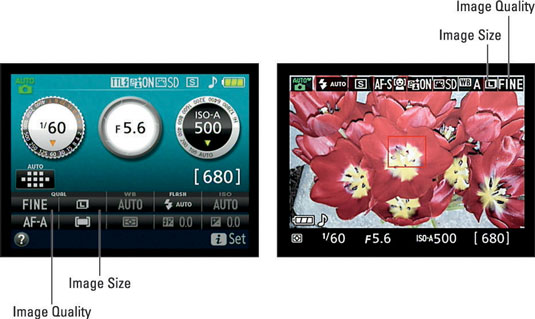
To adjust the settings, you have the following choices:
i button: Press the button to access the display control strip, highlight one of the two options, and then press OK to view the screen where you can select the setting you want to use. The figure illustrates the process of setting the Image Quality option.
Notice that in the screen shown on the right in the figure, the left side of the display shows the file size that will result from your selected setting along with the number of pictures that will fit on the memory card at that size (15MB and 680 images, in the figure). Keep in mind that certain other factors also affect the file size, such as the level of detail and color in the subject.
Shooting menu: As an alternative, you can adjust the settings via the Shooting menu, as shown in the figure. If you select the Image Size setting from the menu, the options screen shows the pixel counts for each setting, as shown on the right in the figure.
When you choose the Raw (NEF) or Raw + JPEG Fine option, all pictures are automatically captured at the Large resolution setting.