Along with mail and calendars and games, the Apple iPad can display your own personal PDFs — after you figure out how to copy PDFs to your iPad. Luckily, it only takes a few easy steps to move a PDF file from your PC or Mac to your iPad.
Make sure you have the iBooks app installed on your iPad.
This is a free app that you can download through iTunes or the App Store.
Open iTunes on your computer.
iTunes acts as a go-between from your computer to your iPad and back again.
In the iTunes library, click on Books.
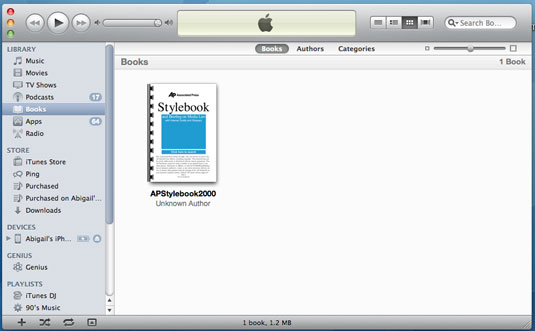
If you can’t find this listed in the Library (the first option in the menu bar on the left), you should edit your Preferences in the main iTunes menu to make sure Books are selected.
Make sure you can see your PDF via a file browser (such as Finder on Mac or Explorer on Windows) or as an icon on the desktop.
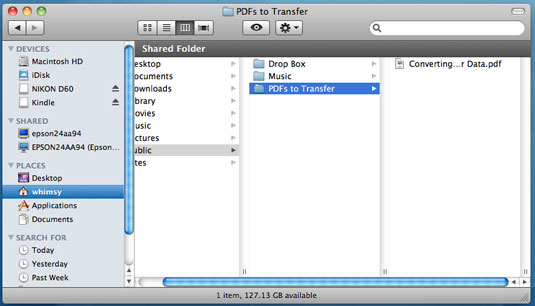
You need to be able to see both the file on your computer and iTunes at the same time.
Drag and drop the PDF into your iTunes Book library.
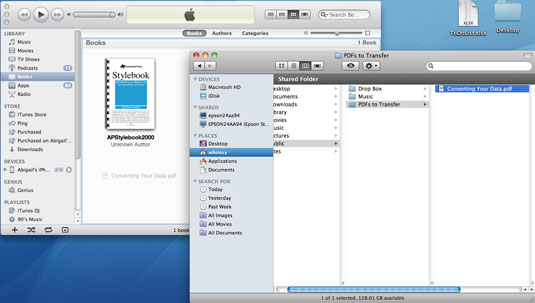
The file will appear in your iTunes Library.
Plug your iPad into your computer and then select it in the Devices menu on iTunes.
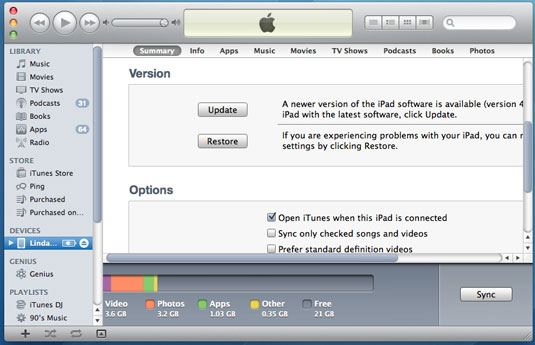
The iPad’s Summary tab will appear.
Click on the Books tab within iTunes (in the bar across the top of the main frame).
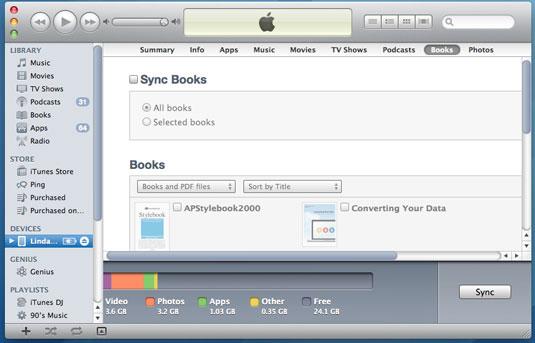
You’ll see options for syncing and organizing your books.
Check the Sync Books checkbox, if it isn't already enabled.
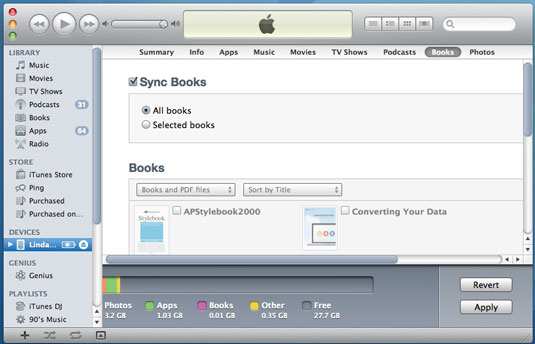
You can choose either to sync all books (meaning all seen in your iTunes Book Library will be uploaded to your iPad) or to sync selected books (meaning only the books that you check off below will be uploaded to your iPad).
Click the Apply button.
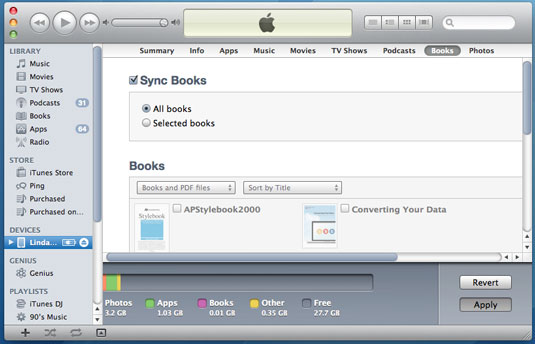
The phone will automatically sync with iTunes.





