Siri is a personal assistant built into the iPhone 4S, so you don't need to download anything to start using it. When you turn on the iPhone 4S for the first time, you're prompted to set up a few things, such as enabling location information and using Siri, so be sure to choose Yes to these options.
You can always access Siri's settings in the Settings area of your iPhone 4S (tap Settings→General→Siri) if you need to make some changes.
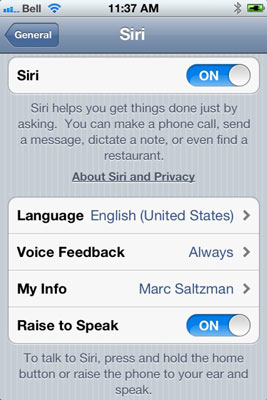
The first time you set up Siri, you’re prompted to select the language you prefer. Your options are English (United States), English (Australia), English (United Kingdom), French, and German.
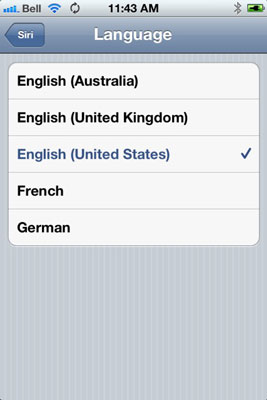
But this isn't just so Siri can speak in a language you understand, it's also to let your new personal assistant better understand you. For example, someone from the U.S. or Canada will say "Call mom" differently than an English-speaking person from the United Kingdom or Australia. One might sound more like "Coll mum" or "Cull mam," and so on.
Sure, Americans have various accents, too — there are definitely subtle differences between those from Long Island, Boston, Dallas, or Minneapolis, for example — but American English can be vastly different from the English spoken in London or Sydney. So be sure to choose the correct language from the list or you may have some difficulties understanding Siri and vice-versa.
It’s also important to note Siri has a female voice in the U.S., but that might not be the case with other countries (such as the U.K., where Siri has a male voice).
Okay, so you’ve chosen the right Siri voice from the list of available options, based on what language you speak and where you live. Here are some other choices you have in Siri's settings:
Voice Feedback: You can select whether you'd like to always hear Siri talk to you through the iPhone 4S speaker (which might be heard by those nearby) or only when using a hands-free option, such as a Bluetooth headset. If you simply want to read Siri's responses instead of hearing them, select Hands-free Only and don't use a hands-free product
My Info: Here’s where you’d want to list your name and contact information. You can tell Siri to call you something else, if you like (for example, a nickname), but this area points to your info in Contacts. For example, you can tell Siri, "Take me home," but she'll need to know where "home" is.
Raise to Speak: The last option you have when it comes to using Siri is whether you want to set it up so that you always have to press and hold the Home button to speak to Siri or if you'd like to also enable the Raise to Speak option, which automatically lets you talk to Siri whenever you raise your phone to your ear.
The only other option you'll have to worry about for Siri is in the Passcode section (under Settings→General). You can choose to use Siri even if your phone is locked (and requires a four-digit PIN) or you might opt to always force yourself to unlock your phone before you can use Siri. The advantage to using Siri when locked is you'll get your information faster because you don't have to type in a code first to unlock the phone. On the flipside, allowing Siri to be used without unlocking the phone means if you lose your iPhone 4S (or if it's stolen), someone can potentially access information on your phone by asking Siri the right questions. It's your call, but remember this is an option that comes with pros and cons.





