You may wonder what those function keys running along the top of the keyboard do. These function keys are labeled F1 through F12/F19 (how many you have depends on your keyboard), along with an Escape key and an Eject key that looks like a triangle on top of a horizontal line. By default, every Mac has already assigned commands to the F8 through F12 function keys
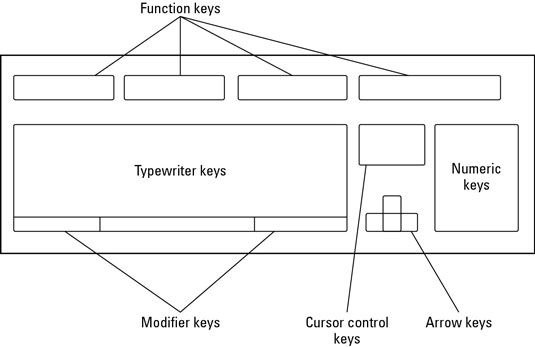
F8: Displays thumbnail images of all workspaces.
F9: Displays thumbnail images of all windows in a single workspace.
F10: Displays all open windows of the currently active program (the program that has one of its windows on “top” of any other windows).
F11: Displays the Desktop.
F12: Displays Dashboard, which are simple programs such as a calculator or calendar.
The other keys — F1 through F7 and (possibly) F13 through F19 — don’t do much of anything in most programs. Because these function keys aren’t very useful, laptop keyboards and the latest Apple keyboards often assign hardware controls to these seldom-used function keys. For example, pressing the F1 and F2 function keys might change the brightness of the screen, whereas pressing other function keys might adjust the volume.
If it turns out that you have a program that actually puts one of these function keys to use — meaning you really want to press the function key as a function key rather than as a way to control hardware stuff like monitor brightness or speaker volume — you must first hold down the Fn key and then press the function key you want. Holding down the Fn key tells your Mac, “Ignore the hardware controls assigned to that function key and just behave like a normal function key.”





