You can easily combine several digital photos into one, copying part of one photo and pasting it into another by using your image-editing software. To combine images:
Open both the source image (the one where the content you want currently resides) and the target image (the one that will receive the copied content) in your image editor.
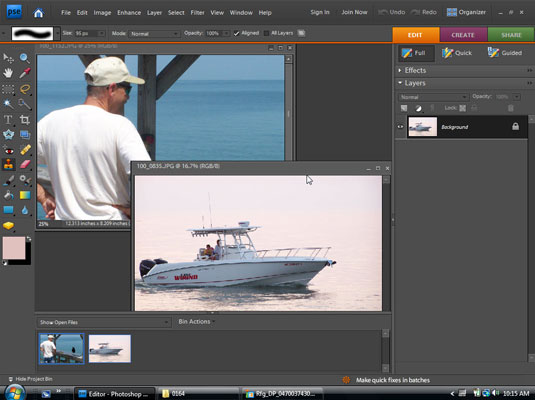
This figure shows a source and target image on in Photoshop.
In the source image, use a selection tool to select the content that you want to copy.
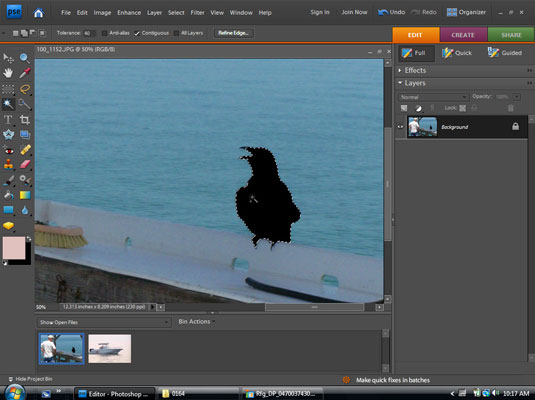
You can use either a freeform or geometric-shaped selection tool.
Choose Edit→Copy.
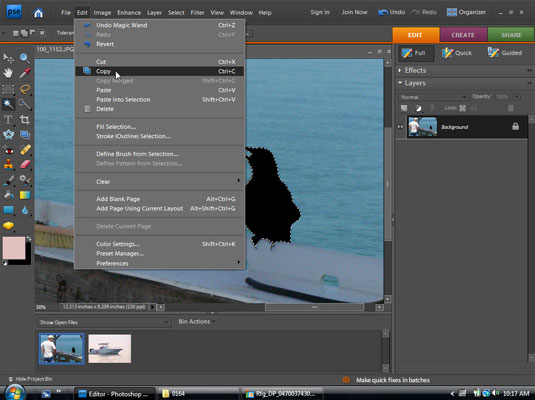
A duplicate of the selection appears in your computer’s memory, where it waits for you to paste it.
Go to the target image and choose Edit→Paste.
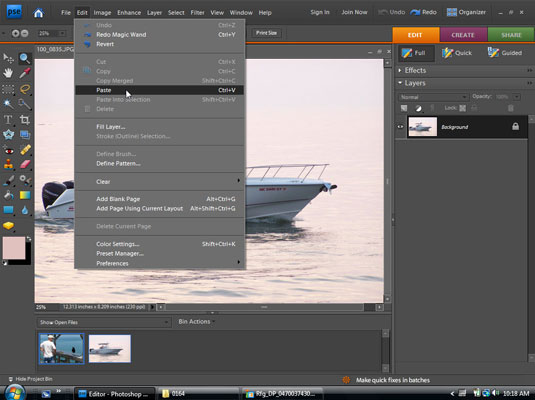
The pasted content appears in the target image.
Activate the Move tool and then drag the content into the desired position within the photo.
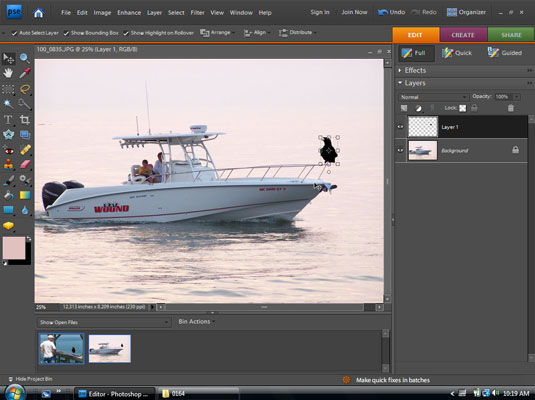
Preview your image to make sure you like the final results, then Save!




