In Photoshop Elements, you can convert 8-bit images to 16-bit images if you don’t have a digital camera capable of capturing 16-bit images. You can convert any image taken in 8-bit mode with a digital camera or a scanner to a full 16-bit image.
Open Photoshop Elements in Edit Full mode.
If the Welcome screen is displayed, click the Edit button to access Edit Full mode.
Choose File→Open As.
The Open As dialog box appears.
Choose Camera Raw from the Open As drop-down menu.
You’ll find the Open As drop-down menu at the bottom of the dialog box.
Click Open Copy in the Camera Raw converter.
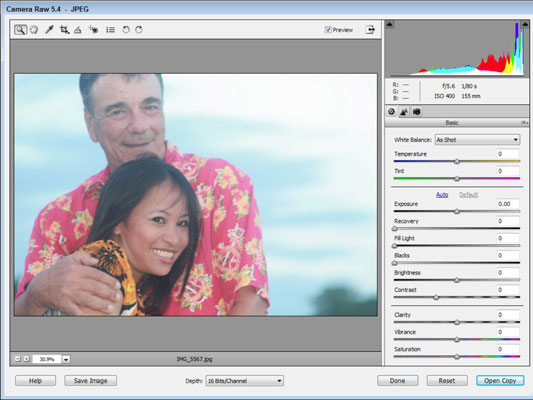
Don’t make any adjustments in the Camera Raw converter. As yet, the photo is not a true 16-bit image.
Choose Image→Resize→Image Size.
The Image Size dialog box appears.
Select the check boxes for Constrain Proportions and Resample Image.
Both the Width and Height are sized when the Constrain Proportions check box is selected.
Choose Percent from the Width drop down-menu and type 71 in the text box.
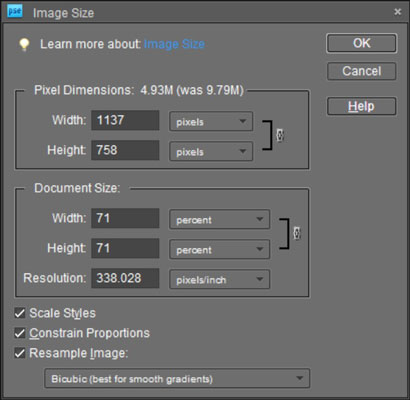
By setting the value to 71 you get one half the number of pixels in the resultant image, which downsamples the image by 50 percent.
Click OK.
You now have a true 16-bit image.




