You can insert a "mailto" hyperlink in Excel 2010 that anyone can click to create an e-mail to a specific address. The hyperlink can appear in a worksheet cell, or it can be associated with a graphic object, such as a shape or clip art object.
Follow these steps to insert a link to send an e-mail in a worksheet:
Select a cell or graphic to which you want to attach a hyperlink.
You can assign the same hyperlink to multiple selected cells.
Click the Hyperlink button in the Links group on the Insert tab (or press Ctrl+K).
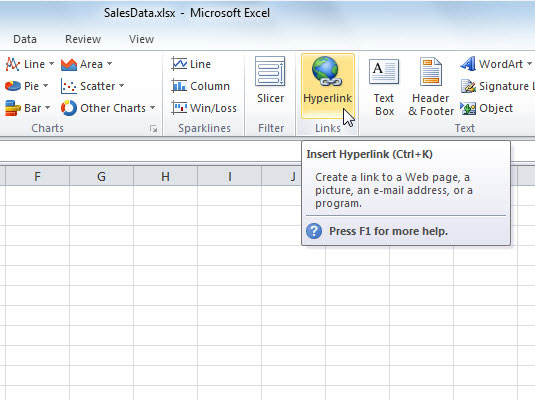
The Insert Hyperlink dialog box appears.
If you clicked a blank cell in Step 1, you can type the text you want the cell to display in the Text to Display box.
If you started with a cell that already contained data, you can change the displayed text. If you selected multiple cells, only the data in the first cell will be changed.
On the left, click the E-mail Address button.
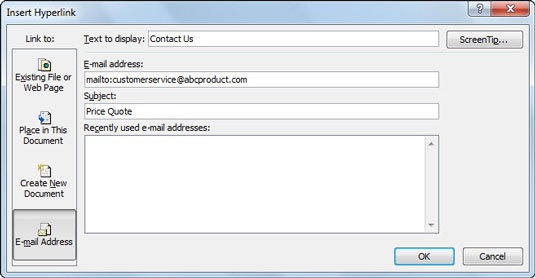
The dialog box changes to give you options specific to e-mail.
Select or enter an e-mail address.
You can either type the e-mail address or select one from the Recently Used E-mail Addresses list. Excel adds mailto: to the beginning of the address you type.
Enter a subject in the Subject box.
What you type here will automatically appear in the Subject line of the e-mail. It could also be left blank.
(Optional) Click the ScreenTip button to the right of the Text to Display box to enter ScreenTip text.
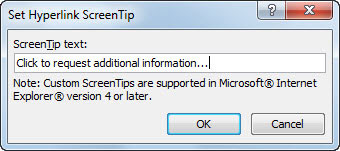
The ScreenTip text will appear when a user hovers the mouse pointer over the hyperlink.
Click OK.
If you added the hyperlink to cell data, that data will appear underlined and in blue, indicating an active hyperlink.






