To make reading e-mail messages easier in Outlook 2013, you can set up Outlook to display your messages in three different ways. The Reading pane can be set to display on the right or below your list of messages. Or, you can set the Reading pane to the Off position, in which you have to double-click a message to read it.
To change the way Outlook displays your e-mail messages, follow these steps:
Click the Mail icon in the bottom-left corner of the Outlook window.
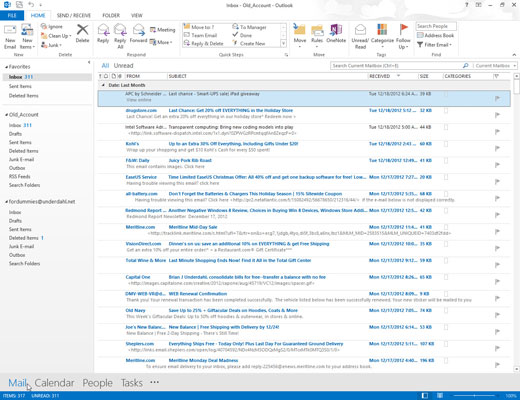
Click the View tab.
Click the Reading Pane icon in the Layout category.
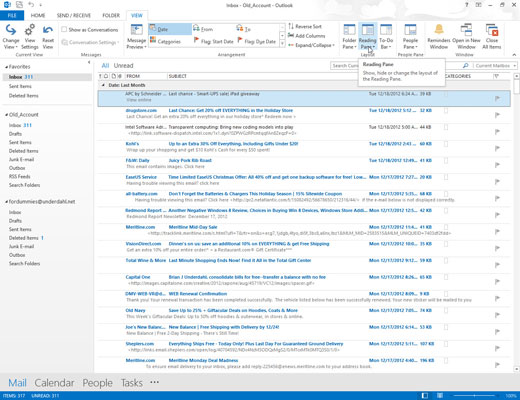
The Reading Pane menu appears.
Choose the Right option.
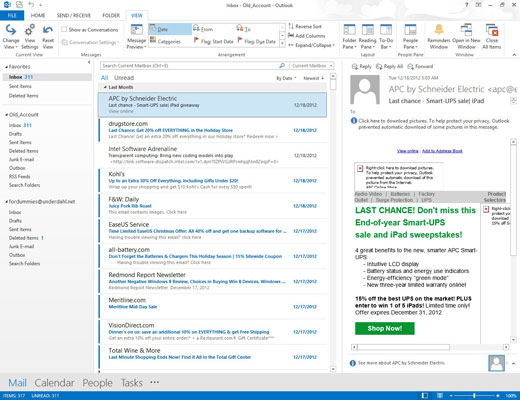
Lists of messages appear in the left side of the Outlook window and the currently selected message appears in the right side of the Outlook window.
Choose the Bottom option from the Reading Pane menu.
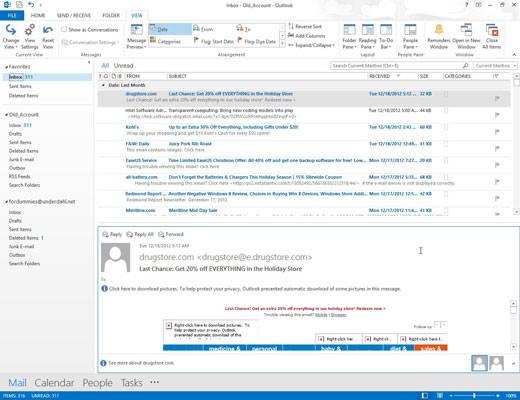
Lists of messages appear in the top of the Outlook window and the currently selected message appears in the bottom of the Outlook window.
Choose the Off option from the Reading Pane menu.
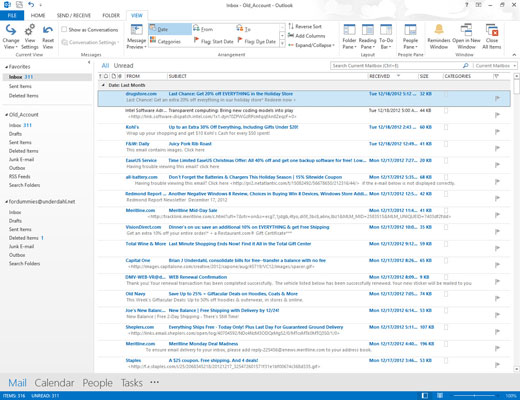
Only lists of messages appear in the Outlook window. To see the contents of a single message, you have to double-click that message.





