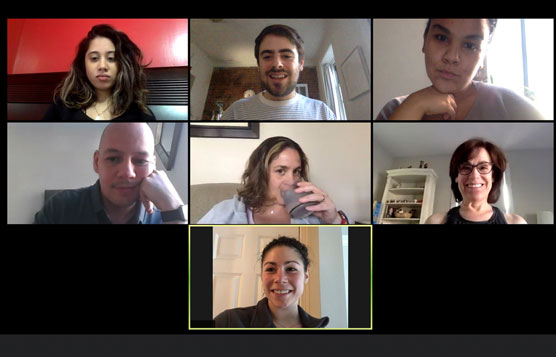 ©Cabeca de Marmore/Shutterstock.com
©Cabeca de Marmore/Shutterstock.comTry Before You Buy
Just about every popular software vendor has embraced the freemium business model to one extent or another. Zoom is no exception to this rule. As such, anyone can begin using Meetings & Chat and many of its features within minutes and at no cost. Employees can unlock additional goodies when their employers upgrade their plans with useful add-ons.Consider Grohl Records, a fictitious company new to Meetings & Chat. I can see Grohl’s rationale to kicking the tires, especially on a small scale. For example, Grohl purchases a few licenses for employees in its sales department. For whatever reason, though, the sales reps and customers struggle with Meetings & Chat. (Remember that no technology sports a 100-percent success rate.) After a few months, Grohl can then search for another videoconferencing tool with minimal cost and disruption.
Consider Upgrading Your Firm’s Existing Zoom Plan
To be sure, Zoom’s Basic Meetings & Chat plan offers robust features and generous limits on call length, the number of meeting participants, and more. Plenty of individuals and businesses find this plan sufficient for their relatively limited needs. I don’t fault them if they choose to take advantage of the company’s no-cost Meetings & Chat offering, especially in difficult economic times.For two reasons, there comes a point for most companies when upgrading just makes sense. Zoom’s additional features often more than justify their nominal costs. Companies on the Basic plan cannot use roles, user groups, and IM groups. They also lack the ability to record meetings to the cloud, receive meeting transcriptions, and tighten up security. Although many garden-variety Zoom users may not fully appreciate the significance of these features, IT folks worth their salt certainly do.
If that argument doesn’t sway you, then perhaps this one will. By upgrading, you cease being a Zoom user and become a Zoom customer. Trust me: The difference is more than a matter of semantics.
By way of comparison, if you consider yourself a Facebook customer, then you’re sadly mistaken — unless you pay the social network to advertise on it. Google Hangouts, Facebook’s new Messenger Rooms, and other free videoconferencing alternatives may seem sexy. Just remember, though, that if you pay nothing for a company’s product, then its product is you. You are merely a means to an end.
Take Security Seriously
I’ll be the first to admit that many of Zoom’s security- and privacy-related features add friction. That is, they collectively make it harder to sign in, communicate, and collaborate. For example, enabling 2FA takes time, as does having to find and enter a six-digit verification code when you log in to the Zoom web portal. Ditto for enabling meeting waiting rooms and requiring meeting passwords.Zoom doesn’t compel its users and customers to enable many of these features, including the preceding three. Depending on your role in the organization, someone above you may have already set those options globally, ultimately making moot your choice to activate them.
Brass tacks: You and your colleagues would be wise to err on the side of caution. Your business and personal communications are far too important to do anything else. Unfortunately, far too many people have historically acted as if hackers would never care about them, only to find their sensitive messages and photos on 4chan or the Dark Web.
Whoops.
To paraphrase Cher, “If they could turn back time.…”
Keep Zoom Updated
In the mid-1990s, software vendors typically released new versions and upgrades once every year or so via snail mail no less. Installation involved inserting floppy or compact discs into your computer. The manual process could take an hour or more.Today, it’s a much different story. Software vendors routinely release new versions, upgrades, and patches at lightning speed. (This trend has made writing For Dummies books challenging, but that’s a conversation for a different day.)
Bottom line: It’s incumbent upon Zoom users and customers to keep abreast of software updates. Ignore those red badges on your devices at your own peril.
Create a Personal Zoom Account
Chuck is a partner at HHM, a prestigious law firm based in Albuquerque, New Mexico. HHM has purchased a Zoom license, and Chuck uses Zoom frequently to hold videoconferences with clients when he has to work from home.Could Chuck use HHM’s Zoom account for decidedly non-HHM matters, such as when he holds video chats with his ex-wife Rebecca and his brother Jimmy? Sure, and he may even get away with it. Still, it would behoove him to create a separate Zoom account for his personal use.
Zoom admins and owners can easily run a variety of member-usage reports. Historically, many firms have terminated employees for using company property and services for their own personal ends. I’m no labor lawyer, but you’re unlikely to find a sympathetic judge if you use Zoom’s services in this way.
Measure Twice and Cut Once
Say that you’re about to noodle with Zoom functionality with which you’re not familiar. Perhaps it’s a large group meeting or your first Zoom webinar. In both cases, a trial run is in your best interest.Case in point: In April 2020, I held a webinar for my alma mater Carnegie Mellon University on remote work. It went smoothly for a few reasons.
First, after I agreed to do the webinar, I connected with webinar emcee Melissa Turk. Over the course of a few weeks, the two of us exchanged basic information via Slack and Google Docs. (She shares my aversion to incessant email threads.)
Second and most germane here, a few days before showtime, we held a trial webinar for 30 minutes in Zoom. (Turk’s knowledge of Zoom webinars is extensive.) We worked out the audio, video, and screen-sharing logistics and kinks beforehand, not in front of hundreds of attendees.
Develop a Contingency Plan for Important Meetings
Better to have, and not need, than to need, and not have.Say that you’re going to be using Zoom to interview for your dream job. Maybe you’re pitching a prospect on your own company’s products and services. For good reason, you don’t anticipate any technical issues. After all, in your experience, Meetings & Chat has been remarkably reliable for such a popular tool.— FRANZ KAFKA
Would you bet your life, though, that your call will take place without incident?
More specifically, what happens if you lose power? What if Zoom isn’t available, or the call latency is surprisingly high? How about if a key call participant can’t figure out Zoom or her computer crashes? What do you do? Think quick. The clock is ticking.
After hundreds of Zoom calls, I’ve yet to experience any of these catastrophic scenarios. If they ever do occur, though, my blood pressure won’t double because I’m already armed with a suitable backup. Long before I started using Meetings & Chat in earnest, I relied upon Free Conference Call, an (obviously) free service that lets its users hold individual group audio calls, record them, and save and distribute them at will. (By the way, plenty of similar tools exist.)
Make no mistake: My default preference these days is to hold all of my audio and video calls via Meetings & Chat, and not just because I’m researching Zoom. It’s downright silly, though, not to have a backup communications tool at the ready in case things break bad. I always keep my credentials for the service Free Conference Call handy just in case.
Expect Some Resistance to Zoom at Mature Firms
If I’ve learned one thing in my years around enterprise technology, it’s that people typically hate change.Say that your work at a large, successful, and conservative pharmaceutical company. Call it Hogarth Drugs. Its 40,000 employees have used Webex as its primary videoconferencing tool for a decade or more. Immediately forcing all of them to use Zoom because Hogarth purchased an Enterprise license is likely to ruffle some feathers. Odds are that Roger, Syd, at least a few other curmudgeons will find a minor difference between Webex and Zoom and make a fuss about it. Organizational politics at its finest.
Should Hogarth hold off on Zoom because a few squeaky wheels have made some noise? Of course not, but its management should expect at least a little employee disaffection.
Avoid Zoom Fatigue
Zoom has simplified and improved the process of holding videoconferences. Coupled with its innovative tech, robust features, and superior call quality, you may be tempted use video for every meeting and conversation with your customers, colleagues, friends, and family members.Don’t.
Dr. Jeremy Bailenson is a bestselling author, virtual-reality expert, the founding director of Stanford University’s Virtual Human Interaction Lab, and an overall smart dude. His extensive research suggests that defaulting to videoconferences results in what he terms nonverbal overload. (Read his insightful Wall Street Journal op-ed.)
Occasionally, unplugging your webcam gives your brain a much-needed respite.




