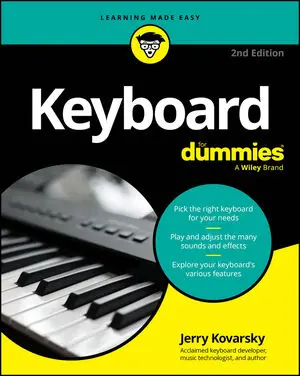Many brands offer entertaining ways to allow the novice player to have fun with music. Learning to play doesn’t allow for shortcuts; that’s why a good teacher can make all the difference in whether students (of any age) stick with their lessons. Here are some of the ways that certain models add to the enjoyment of playing a keyboard.
Following the Light Method
Both Casio and Yamaha offer some keyboards that make learning even simpler. The keys light up to show you what notes to play; what could be easier? During Demo Song play and all the lessons steps, you can just follow the lights on the keyboard instead of looking at the display.
This feature is an excellent one to look for if you’re getting a keyboard for a small child because it really makes learning into a fun game.
Trying Casio’s Music Challenge game
Casio combines ear training and keyboard play into a game that tests both your pitch recognition and your reflexes. When you start the Music Challenge game, the keyboard indicates a note on screen with a blinking indicator (see the following figure); when the indicator goes solid, you have to play the note as quickly as possible on the keyboard. You’re rated according to your response time. The game goes through 20 notes and then gives you a final score. The keyboard indicates which fingering you should use, but the program can’t know whether you used the right one, so you’re on the honor system!
![Music Challenge main screen. [Credit: Screenshot courtesy of Casio America, Inc.]](https://cdn.prod.website-files.com/6634a8f8dd9b2a63c9e6be83/669d4aa2931c231b3ca82dd9_395459.image0.jpeg)
This game is great for kids to play against each other or a parent. Although it isn’t really developing any serious musical skill, any time spent enjoying using a musical instrument is time well spent.
Using Yamaha’s Performance Assistant
Yamaha has an interesting way of helping the beginning keyboardist sound like a real pro called Performance Assistant (P.A.T.). You don’t have to know the right notes to play on the keyboard; anything you play will sound good. The keyboard takes whatever note or chord you play and changes it to something that fits the song that’s playing. It uses your rhythm but not the specific pitches. You have a few options for working with this function:
Chord/Free: This approach uses a split keyboard, and the left hand automatically corrects whatever you play to fit the chords in the song. The right hand works as normal, so you have to play the proper notes to fit the music. Here are a few ways to play the left hand to produce nice results:
Play single notes, and you get pitches that match the chord. As you move up or down, the pitch rises or falls based on the direction you’re going, but you always get a good note. Playing any notes repeatedly in a fingering pattern like 5-3-1-3 produces nice arpeggio patterns; try different distances between the notes for even more variety.
Play multiple notes at the same time, and you get intervals and chords that are always correct. You can just repeat the same groups of notes with various timings to play rhythmic chords, or move the groups of notes up and down to get fancier.
Chord: Both hands are now used to play chord voicings, so you should play a single note in your left hand and two to four notes in your right hand. Try different ways of playing the hands:
Play both hands at the same time to produce a strong block-style chord.
Try alternating left hand single notes and then right hand three-note groupings to get rhythmic. Don’t be afraid to move the right hand groupings around to play fancier chord variations.
Play the right hand notes as separate finger patterns, like 1-3-5-3 or 3-5-1-5, and experiment with different distances between the fingers. This approach produces a nice arpeggiated chord style that works well with longer, sustained left hand notes.
The following modes are only available on a limited number of models:
Melody: Play along with the song, and whatever note you play with your right hand is corrected to match the melody of the tune. You can play one key over and over and hear it change to each needed melody note. Play random keys, and they magically become right. You’re just using the keys on the keyboard to step through the melody notes.
Chord/Melody: This mode uses a split keyboard; the left hand automatically corrects whatever you play to fit the chords in the song. The right hand plays the notes of the melody.
For any of the P.A.T. types that use chords, the song you choose must have chord information stored in it. Likewise, the melody types require melody information. The Voice/Data/Song List will indicate which type of information (chord or melody) is included for each song. You can find this list in the documentation that comes with the keyboard.
Some may consider this feature a gimmick, but as a way to interact with music, it can be both entertaining and instructional. You learn about rhythm without having to worry about notes and chord types. You can develop your hand coordination and finger facility as well. Getting a child to spend some time doing this work (alone or with you) is a wonderfully creative and fun activity.
Yamaha has many additional songs available for download that work with the P.A.T. system. If your keyboard has USB, you can download these additional titles to play around/play along with.