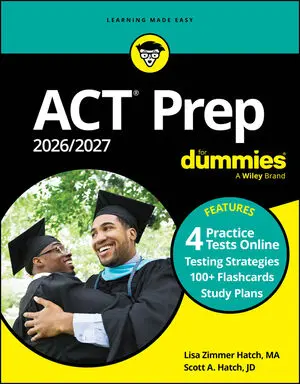If you have just purchased a calculator for the ACT, you should use it for at least one practice test so you can get the feel of where the important function keys are. For example, if you have a fancy graphing calculator, you should know how to create input-output tables, solve equations, and view graphs.
At a minimum, make sure you know how to enter the following:
Negative numbers. Scientific calculators almost always have a special key to enter a negative number. This key usually is distinct from the minus sign used for subtraction. Find this key and test it by calculating a few things, such as –1 – 5 = –6.
Parentheses. When you enter complicated calculations, you may need parentheses.
The most common example of this is when you enter a fraction such as

Enter this fraction as (2 + 7) / (4 – 1) and make sure you get the answer 3.
Pi. On most scientific calculators, the pi function is simple to use, requiring only one or two key strokes. Locate it and calculate

The answer should be about 31.4.
Square roots. On many popular scientific calculators, the square root function doesn’t have its own key. Instead, it’s often the 2nd function on the x2 key used for squaring a number. This manipulation isn’t complicated, but you want to know it cold before you take your ACT. Make sure you can calculate some square roots, such as

Trig functions. Truthfully, you may never need to use the sin, cos, or tan keys. Even so, be prepared. Locate them and calculate cos 0 = 1.
Also very important: Scientific calculators accept trig inputs in either degrees or radians, depending on which mode you choose. (Here’s a quick test:

If the answer is 0, you’re in radian mode; if it’s something weird, you’re in degree mode.) Both modes work equally well, so decide whether you like working with degrees or radians best and make sure your calculator is set for this mode.
If you have a fancy graphing calculator, here are some of the useful features that are worth checking out:
Input-output tables. This feature allows you to enter a function such as y = 2x – 3, and then the calculator builds a table showing the resulting y-values (given x = 1, x = 2, and so on).
Solving equations. You won’t want to miss this time-saving feature. Be sure to enter equations carefully, using parentheses as needed, especially for complicated fractions.
Graphs. This feature allows you to enter a function and view the resulting graph. More advanced features allow you to solve equations — including quadratic equations — using a graph.