Keeping your students informed is one of the most important things you do as a teacher. In Google Classroom, if you want to contact your entire class quickly without having to send an e-mail, you can make an announcement. Here’s how:
Log in to your class and click the Stream tab, if it’s not already displayed.
Click Announcement.
Type in your announcement.
If you want to attach a file, video, or link to the announcement, click the appropriate icon, as explained below:
Paperclip: This option attaches a file to the assignment. Here, you can upload the file from your hard drive, which will be stored on your Google Drive.
Google Drive: This option also attaches a file to the assignment, but takes you right to your Google Drive to find the file.
YouTube play button: This option enables you to attach a YouTube video to the assignment. When you click this button, you can search for the video on YouTube or copy and paste the YouTube video URL. When you search for a video, YouTube results display right in the same window, and you can preview the video as well, so there’s no need to visit the YouTube site.
Link: You can click the chain link button to paste in an external URL to the assignment.
If you want to send the announcement to other classes, click the class name at the bottom and choose additional classes.
When you’re finished, your announcement may look something like Figure 1. Click Post.
The announcement is made, and each student receives an e-mail notification of the announcement. The announcement shows up on the class’s Stream page. You can edit or delete an announcement by clicking the three stacked dots in the upper right corner of the announcement box.
At the bottom of the announcement on the Stream page, teachers and students can comment by clicking Add Comment, typing in the comment, and clicking Post. This is a great way to get your students to interact with each other on a given topic. Don’t worry, though — as the teacher, you can control the discussion and remove any inappropriate comments, if necessary.
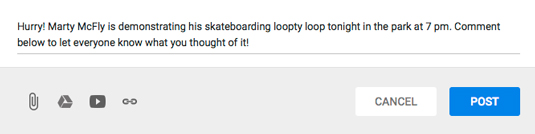
Source: google.com





