Display Setup Menu 1, shown here, to access the following options:
- Select Folder: By default, your camera creates an initial file-storage folder named 100Canon and puts as many as 9,999 images in that folder. When you reach image 9999, the camera creates a new folder, named 101Canon, for your next 9,999 images. The camera also creates a new folder if you perform a manual file-numbering reset.
Choose Select Folder to see the list of folders on your memory card. If the card contains multiple folders, the currently selected one is highlighted. The number to the right of the folder name shows you how many pictures are in the folder. You also see a thumbnail view of the first and last pictures in the folder, along with the file numbers of those two photos. To choose a different folder, tap it or use the cross keys to select it and then press the Set button. You also can create a new folder by choosing the Create Folder setting.
- File Numbering: This option controls how the camera names your picture files. After selecting File Numbering from the menu, choose the Numbering option to select one of these choices:
- Continuous: This is the default; the camera numbers your files sequentially, from 0001 to 9999, and places all images in the same folder (100Canon, by default) unless you specify otherwise using the Select Folder option. The numbering sequence is retained even if you change memory cards.
When you reach picture 9999, the camera automatically creates a new folder (101Canon, by default) and restarts the file numbering at 0001 — again, the folder issue being dependent on the status of the Select Folder option.
- Auto Reset: File numbering restarts at 0001 each time you put in a different memory card or create a new folder. It's easy to wind up with multiple photos that have the same file number if you're not careful about storing them in separate folders. So think twice — or maybe three times — about using this option.
- Continuous: This is the default; the camera numbers your files sequentially, from 0001 to 9999, and places all images in the same folder (100Canon, by default) unless you specify otherwise using the Select Folder option. The numbering sequence is retained even if you change memory cards.
You also find a separate option, Manual Reset. Select this setting to begin a new numbering sequence, starting at 0001. A new folder is automatically created to store your new files. The camera then returns to whichever Numbering mode is selected (Continuous or Auto Reset).
Beware of one gotcha that applies to both the Continuous and Auto Reset options: If you swap memory cards and the new card already contains images, the camera may pick up numbering from the last image on the new card, which throws a monkey wrench into things. To avoid this problem, format the new card before putting it into the camera.
- Auto Rotate: This option determines whether vertically oriented pictures are rotated to appear upright during picture playback or when you view them in a photo editor.
- Format Card: Choose this option to wipe the installed memory card clean of all contents and ensure it's properly prepared for use in the camera. For extra deep cleaning, select the Low-Level formatting box after you select the menu option. However, the standard formatting (Low-Level box unchecked) is usually adequate.
- Wireless Communication Settings: Choose this menu option to access settings related to using the camera's Wi-Fi and Bluetooth wireless features.
- Eye-Fi Settings: If an Eye-Fi memory card is installed, this menu option appears and enables you to control the wireless transmission between the camera and your computer. When no Eye-Fi card is installed, the menu option is hidden.
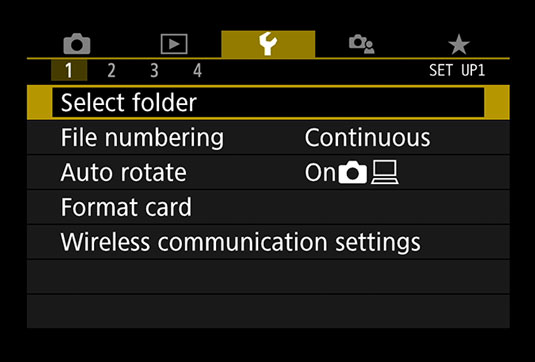 Setup Menu 1 contains the Format Card option with a handful of others.
Setup Menu 1 contains the Format Card option with a handful of others.




