Most genealogical databases subscribe to a common standard for exporting their information called GEenealogical Data COMmunication, or GEDCOM. Making a GEDCOM file using most software programs is quite easy. This is true for RootsMagic Essentials, too. If you have not yet downloaded and installed RootsMagic Essentials, you should do so. After you have the program ready to go, try this:
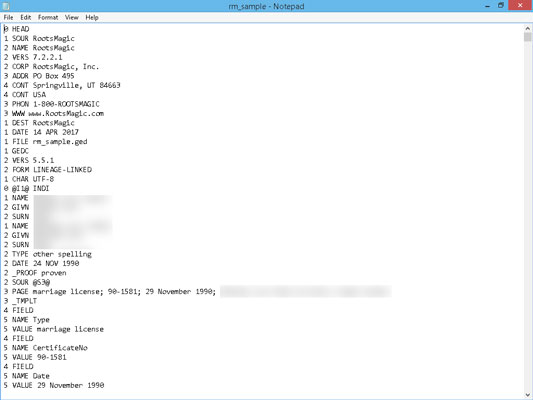 An example of a GEDCOM file opened in Notepad.
An example of a GEDCOM file opened in Notepad.
- Open RootsMagic Essentials. Usually, you can open your software by double-clicking the icon for that program or by choosing Start → Programs (or Start → All Programs) and selecting the particular program.
- Use the default database that appears, or choose File → Open to open another database.
- After you open the database for which you want to create a GEDCOM file, choose File → Export.The GEDCOM Export dialog box appears.
- Choose whether you want to include everyone in your database in your GEDCOM file or only selected people. You can also choose the output format and what types of information to include. Then click OK. If you choose to include only selected people in your GEDCOM file, you need to complete another dialog box marking those people to include. Highlight the individual's name and then select Mark People → Person to include him or her. After you select all the people you want to include, click OK.
- In the File Name field, type the new name for your GEDCOM file and then click Save. Your GEDCOM file is created.
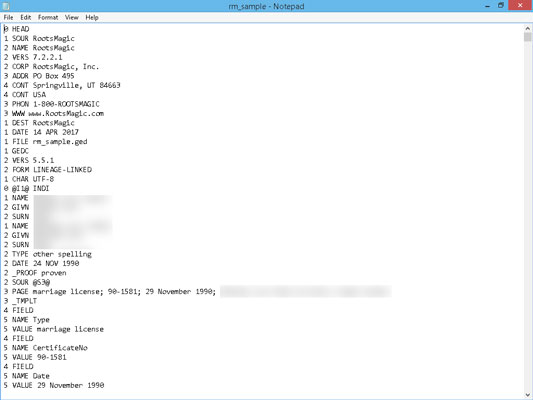 An example of a GEDCOM file opened in Notepad.
An example of a GEDCOM file opened in Notepad.




