Eventbrite gives you a great deal of control over how your event page looks. If you fill out the basic information, include a logo, and do little to no customization, your page looks like this:
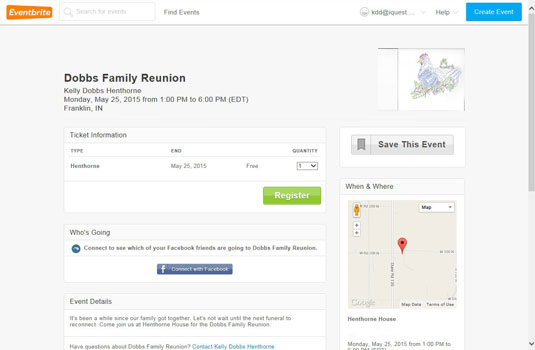
Source: Eventbrite.com
But you'd probably like it to have some more pizzazz. To change any of the basic information, you can click the Edit button and make any desired changes. To change the look of your page, follow these steps:
Click the Design option.
Choose a theme from the options shown or click the Or design your own option.

Source: Eventbrite.com
You can choose from 15 different themes. As you highlight your theme choices, the page at the bottom of the screen changes to give you a preview of your chosen theme:

Source: Eventbrite.com
Or, combine your two options. Choose a new theme and make your own selections as well.
The figure shows the same theme with a box header (wow, that's red) and a box border (also red, but not so intense) added.

Source: Eventbrite.com
Add a header or footer by selecting the Custom Header/Footer option.
The figure shows the header trying to load. . ."Loading Preview."
You are only limited in color combinations by your own imagination or sense of style!






