You can add an Admin to your Facebook Ads account so that someone else can have access to the ad campaigns (General User) or access to the Ad Reports alone (Reports Only). This setting can be helpful if you want someone else to be able to change your ads, manage your campaign, or just view the reports. To add an Admin, follow these steps:
Log in to your Facebook account as your personal Profile.
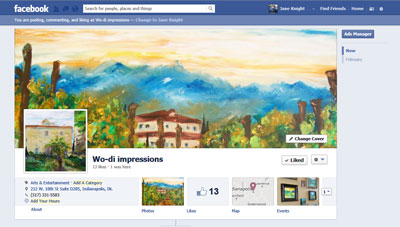
You see the home page of your personal Profile.
Click the Ads Manager link on the left sidebar.
You’re taken to the Ads Manager.
You can also access your Ads Manager by clicking the down arrow in the upper-right corner of the page and select Manage Ads from the drop-down menu.
Click the Settings link on the left sidebar.
You may have to reenter your Facebook password. Then you see the Settings area for Facebook Ads.
Scroll down to the Permissions section and click the Add a User button on the right side.
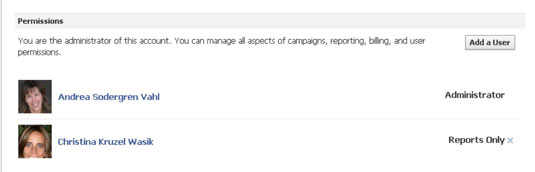
A pop-up window appears. In this window, you can add a user and select the access the user has to your Facebook Ads.
When you start typing the name of the user you want to add, a list of your Facebook Friends appears; select the name of person you want to add from the drop-down list.
The drop-down list will list your Facebook friends.
Choose General User or Reports Only from the drop-down menu.
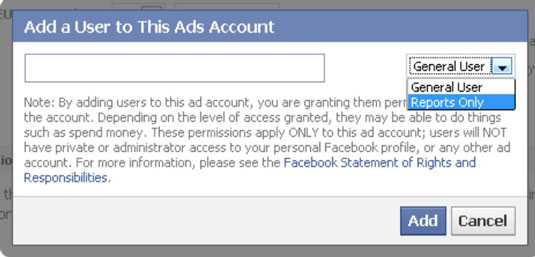
Choose whichever works best for your business.
Click Add.
The person you’re adding appears in the Permissions section.
Now that you understand how to navigate the Facebook Ads Manager, you’re ready to drill-down into the Facebook campaigns and test your ads.






