Advertising an external website differs slightly from advertising something internal to Facebook, in that you choose your own title — and you need to upload a picture. To get started, log into Facebook as your personal Profile, and take the following steps:
Go to www.facebook.com/advertising.
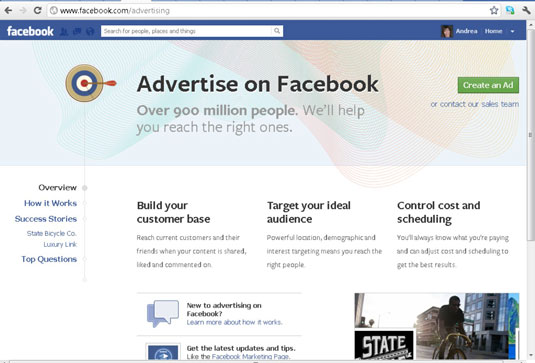 www.facebook.com/advertising.">
www.facebook.com/advertising.">You can just type this URL into the browser after you’ve logged in, or you can open a new window and go to this website. You’re taken to the Facebook Ads Overview area.
Click the green Create an Ad button in the top-right corner of the Facebook Ads Overview page.
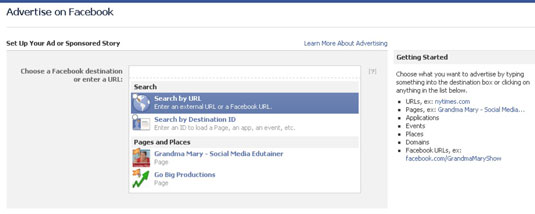
The area where you design your ad appears. All your Pages, Events, and Apps are shown as possible choices; you also have the option to choose an external URL.
In the Choose a Facebook Destination or Enter a URL section, enter the destination URL.

The destination URL is the full name of the website where you’d like to send your advertising traffic. Once you add the URL, you see the main ad setup screen where you can enter the headline, text, and image for your ad.
After you enter the destination URL, you see a Suggest an Ad link, but don’t click it. You probably don’t want to use the ad that Facebook suggests for you. Your ad will be more effective if you craft your own message — with your own title and text, and an appropriate picture. Use the suggested ad tool to pull in a logo quickly; then you can modify the ad as necessary.






