It’s easy to cancel your business’s Facebook Event if you need to. Keep in mind that you can edit the Event information if you need to. However, Facebook is aware that sometimes the unexpected happens and your event needs to be cancelled. If you accidentally created multiple events or need to cancel an event, however, follow these steps:
Go to your event by clicking the Events tab below your Cover photo.
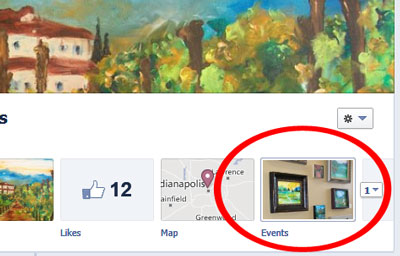
You will be taken to the event that you previously created.
Click the title of the event.
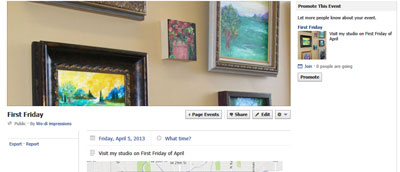
You’re taken to the Event details area.
Click the gear icon in the top-right corner.
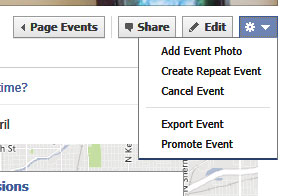
This will give you a drop down menu with event options.
Choose Cancel Event from the drop-down menu that appears.
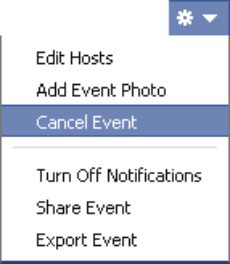
A warning appears telling you this action can’t be undone and asks if you are sure you want to cancel to ensure this action wasn’t undertaken by accident.
Click the blue Yes button.
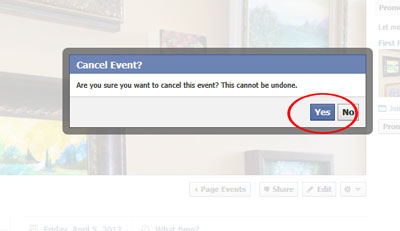
Your event is cancelled. As the warning told you, the cancellation can’t be undone, and you’ll no longer be able to see the event. Invited guests receive a notification that the event has been canceled.





