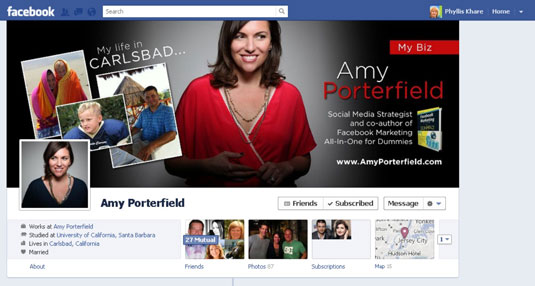In addition, each profile has its own news feed:
-
Your personal profile news feed: Based on your friends’ status updates and the business pages you’ve liked as your personal profile
-
Your business page profile news feed: Based solely on the pages you’ve liked as your page
Switch your profile view
Start by changing your profile view from personal profile to page profile. To do that, follow these steps:-
Log in to Facebook as you normally do.
-
Click the Account drop-down arrow in the top-right corner of the page.
-
From the drop-down menu, choose the business page link that you want to use.
This menu is where you toggle among your personal and page profiles. If you’re an Admin of several pages, you need to select the correct page.
When you change over to working as your page, you should see your page’s Admin panel expanded to include these sections: Notifications, Messages, New Likes, Insights, and Page Tips.

Your business page news feed
We’re sure that you’re used to seeing your personal account news feed. Well, a business page can have a news feed, too! Your page profile news feed is based solely on the pages you’ve liked as your page. To see that news feed, click the link in the top-right of the page called Home.This feed functions just the same as your personal profile news feed, except that it’s filled with posts from other Facebook pages that you have liked. If you haven’t liked any pages yet as your page, you won’t have anything in this news feed. You can’t like a personal account as a page, so this feed shows only page updates.
To switch back to your personal profile, follow these steps:
-
Click the Account link in the top-right corner of the page.
-
From the drop-down menu, choose Use Facebook as your personal account name.
This menu is where you toggle your personal and page profiles.
But wait! You might say, “But I am myself!” This Voice notification and link replace what was previously called Posting Preference and was part of the editing dashboard. Facebook pulled it out to make it very obvious “who” you are while you’re on your page: your personal account or your page.

Tips for switching between personal and business pages
Now that you’ve had a chance to see your profile options and are comfortable switching between them, here are a few tips:-
If you’re viewing Facebook with your page profile, and you go to another business page for which you’re an Admin, you won’t be able to do any Admin stuff (editing, posting as that page, and so on) until you switch back to your personal profile.
-
You can’t post as your page on anyone’s personal Facebook profile, but you can post as your page on another page.
-
Try not to be too spammy by posting as your page all the time. Yes, this option is a great way to promote your page, but remember that Facebook is a social network, not a place to go dropping your business name everywhere!
How to link to your profiles
If your Facebook business page is a service that you offer, go back to your personal Facebook profile, and add a little bit to your About tab about your new page’s location. If your business is something that you want to keep completely separate from your personal profile on Facebook, skip these steps.To link to your business page from your personal profile, follow these steps:
-
Click your name in the top right corner of any page on Facebook.
This step takes you to your personal timeline.
-
Find the About link below your picture, and click it.
This brings you to an interface in which you can edit all the bits and pieces of your personal account.
-
Click the Work and Education Edit button.
You can use the Work and Education section to add your new page address.
-
Type the name of your new business page.
-
When you see the page come up in the suggestions, click it to add it to your Work section.
Fill in your position and any other important information (address and so on).
-
Click the Add Job button.
-
Click the Done Editing button.

Another creative idea is to put your business page URL on your personal profile’s cover photo. You have to do a little photo editing, but the result will help move people over to your page. Or you can put your website address on the image.