Web pages now commonly feature a Facebook icon. In fact, a website without one seems to be missing something. You eventually want to integrate everything Facebook has to offer with your website. A simple first step is to connect your website to Facebook.
Putting a linked Facebook icon on your website or blog is very easy. All you need are your Facebook Page URL address and an image of the icon you want to use. You can even do this before you secure your vanity URL. You can have a graphic designer create an icon image for you or use an existing one.
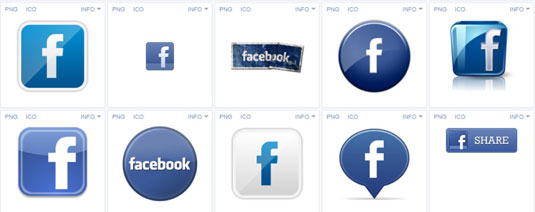
A great source of Facebook icon images is Iconfinder. Enter Facebook in the search bar and then select the icon you prefer. The drop-down menu gives you three options: No License Filtering, Allowed for Commercial Use, and Allowed for Commercial Use — No Link Required. Option 3 because is the simplest to use.
After you select the appropriate category, find an icon that blends well with your website. Select it and then select the size you need. If you don’t know what size you need, download all the sizes and save them to your computer. Then you need to send these images to your webmaster to place on your website or do the job yourself.
If you’re using a WordPress, Joomla, or Drupal template for your website, you may find that Facebook icons are built into the template offerings, and all you need is to add your Facebook Page address to activate the icon. Many plug-ins for those systems allow you to add a Facebook icon and link it to your Page. You need to explore your website-creation system and see whether this is available.
If you’re using an HTML system to create your website, you can create your own linked image and then upload the new HTML page with the new icon (with the link code) to your server. If that last sentence made no sense to you, you need to talk to your webmaster or website designer.





