Most web marketing reporting tools don’t show referrer data front and center on the main dashboard. You need to drill down to find and retrieve it. Using Google Analytics as an example, the following walks you through the steps of finding your referring sites and introduces the common metrics you see along with those sites.
Although the following steps focus on Google Analytics, you can use these basic steps to work with most reporting tools. To find your referrals, follow these steps:
Click Traffic Sources in the sidebar on the left.
If you’re using a different traffic-reporting tool, Traffic Sources might be called Referring Sources, Referrals, or Links. Be sure to click around if you don’t see the referrer reports right away.
If you can’t find a traffic sources tool, your traffic-reporting tool might not be properly configured. If that’s the case, it’s time to have a chat with your webmaster.
Check out the overview page to see which websites send you traffic.
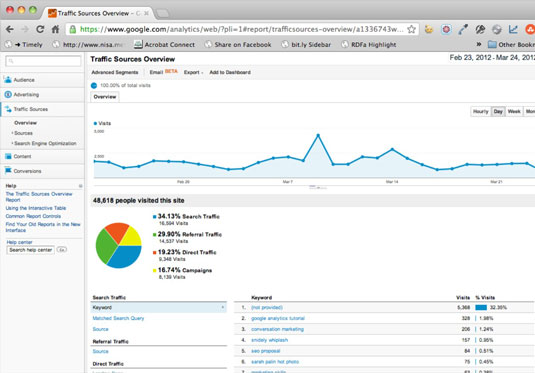
The graph shows the flow of traffic from referring sites. The list below the graph shows all the sites that sent you traffic.
Here the graph at the top shows overall traffic from other sites. The rest of the page gives you a quick at-a-glance view of search traffic, and the breakdown between search, nonsearch, direct, and campaign-related traffic.
Click the Sources and then Referrals on the left side of the screen.
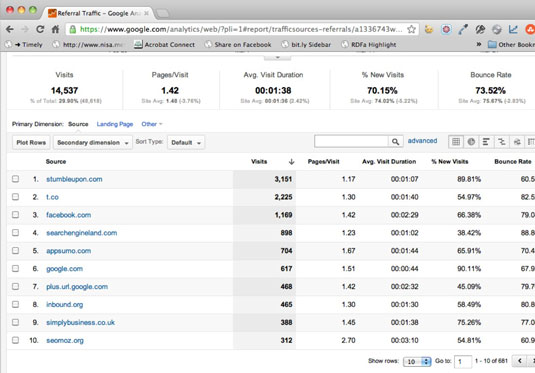
This will show you all nonsearch referring sites.






