Scans are a way to look for a specific set of conditions. Rather than looking through thousands of stocks every day, you ask the computer, via lines of code, to go look for all the stocks with a specific set of conditions and give you a list. The Advanced Scan Workbench link in the Control Center takes you to the setup area.
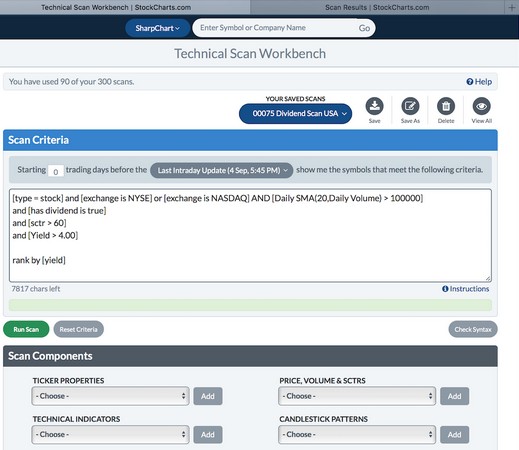 Chart courtesy of StockCharts.com
Chart courtesy of StockCharts.comUsing the Advanced Scan Workbench.
You may want to develop a model that will help you monitor the best assets to meet your income stream goals. Using the income stream investor model, you can use multiple individual components to create your scan. You want U.S. stocks with a strong SCTR and a dividend yield above 4 percent.
Start broadly by defining the country or the exchange, and work to smaller conditions. Define which exchanges you want to see and how much volume is a minimum volume for you. Investors in the United States would likely choose the New York Stock Exchange. Canadian investors would select the Toronto Stock Exchange, whereas British investors could choose the London Stock Exchange. Many investors deliberately choose an international mix for their portfolios to reduce the effect of poor economic conditions in one country.
For example, if the economy is sluggish in Canada but doing better in the United States, a Canadian may mix his or her portfolio with both U.S. and Canadian assets.
You can select each coding line from drop-down menus on the lower half of the Advanced Scan Workbench page so you don’t actually have to write any computer code. Then just change the settings within the code box.
You want stocks that have a dividend, so add that from the Ticker Properties drop-down menu below the coding area. Select “Has Dividend” and click Add. The SCTR greater than 60 means the stock is behaving pretty well, and the Yield threshold can be set by you. Lastly, you can ask it to sort the results using the “rank by” command on the last line. Here’s the final coding:[type = stock> and [exchange is NYSE> or [exchange is NASDAQ>
and [Daily SMA(20,Daily Volume) > 100000>
and [has dividend is true>
and [SCTR > 60>
and [Yield > 4.00>
rank by [yield>
Click Run Scan. A separate tab will appear with Scan Results.
The image below shows the scan results with the Rank by [Yield> information on the far right. You will want to put the scan results into one of your temporary ChartLists. Use the drop-down menu above the scan results on the upper-left where it says Available Actions.
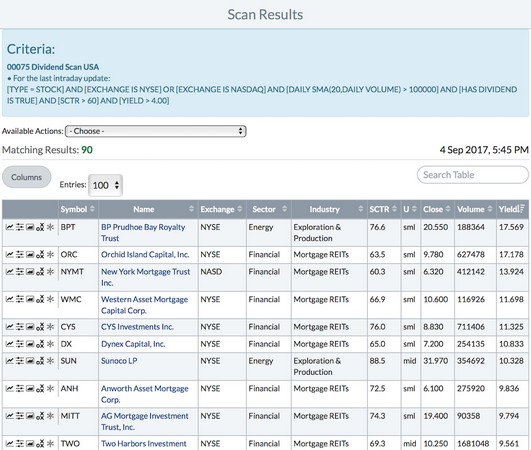 Chart courtesy of StockCharts.com
Chart courtesy of StockCharts.comScanning for yield.
The Dividend Yield column will disappear when you save this into one of the temporary scanning ChartLists, so check the “preserve the sort order” button as you move the scan you create to a ChartList. When you look at the results on a chart, click the full quote panel toggle in the Chart Attributes area. The dividend yield will show in the full quote panel above the chart. Click “apply style to all” at the bottom of the page under the chart to install the full quote panel on every chart in the temporary ChartList or add the full quote panel to your default view.





