On the TI-Nspire, you can use the Calculator application to copy, paste, and edit expressions and answers. When a previous answer or expression is highlighted from the calculator history by pressing the
key, you can press [CTRL][C] to copy the answer or expression to local memory. You can then use [CTRL][V] to paste this copied item as often as you want in future calculations.
For example, perhaps you’re using the distance formula to find the distance between two points. After entering and evaluating the expression for the first time, press
twice to highlight the original expression, press [CTRL][C], press
twice to move back down to the entry line, and press [CTRL][V] to paste the expression to the entry line. You can then use the Touchpad arrow keys and the [DEL] key to edit the expression.
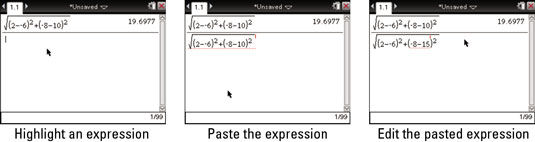
You can also highlight an expression and simply press [ENTER] to paste it to the entry line. However, the method described here allows you to press [CTRL][V] to paste the expression as often as desired for subsequent calculations.
You can also copy just a part of an expression from the Calculator history. To do this, follow these steps:
Use the

key to highlight a previous expression.
Press

or

to move the cursor to the left or right of the part of the expression you want to highlight.
Press and hold [SHIFT], and then use the

or

key to drag the highlighting to the left or right.
Press [CTRL][C] to copy the highlighted item.






