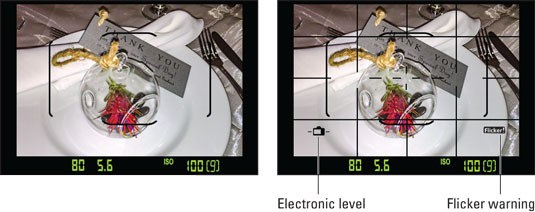 The default viewfinder display (left) can be customized to include a grid, electronic level, and flicker warning (right).
The default viewfinder display (left) can be customized to include a grid, electronic level, and flicker warning (right).Displaying viewfinder data
The markings in the framing area of the viewfinder appear automatically when you first turn on the camera; to display the shooting data, you must press the shutter button halfway. The display remains active for a few seconds after you release the button, and then the viewfinder display data shuts off to save battery power. To wake up the display, press the shutter button halfway and release it.Adding a level and gridlines to the display
You can display gridlines in the viewfinder, as shown on the right, as well as a symbol that represents the electronic level. (When the lines at the sides of the symbol are horizontal, as in the figure, the camera is level.)To hide or display these features, open Setup Menu 2 and choose Viewfinder Display. On the next screen, change the settings from Hide to Show. As you select each option, a preview appears at the bottom of the screen to remind you how enabling the feature affects the display.
Displaying a flicker-detection warning
When the Mode dial is set to an advanced exposure mode (P, Tv, Av, or M), the Viewfinder Display option offers a third setting, Flicker Detection. When the camera detects light sources that are blinking, which can mess up exposure and color, the word Flicker! appears in the area labeled. The biggest offenders are tubular fluorescent bulbs, which blink on and off so quickly that it's difficult for the human eye to detect them. When you see this warning, you may want to enable the Anti-flicker Shoot option on the Shooting Menu. This feature also is available only in the advanced exposure modes.Noting the number in brackets
The number in brackets does not represent the shots-remaining value, as it does in the Quick Control screen. Instead, that number — 9, in the figure — represents the number of maximum number of burst frames. This number relates to shooting in the Continuous capture mode, where the camera fires off multiple shots in rapid succession as long as you hold down the shutter button. Although the highest number that the viewfinder can display is 9, the actual number of maximum burst frames may be higher. At any rate, you don't really need to pay attention to the number until it starts dropping toward 0, which indicates that the camera's memory buffer (its temporary internal data-storage tank) is filling up. If that happens, just give the camera a moment to catch up with your shutter-button finger.The maximum burst frames value also makes an appearance in the Quick Control screen, but only if the value drops to 9 or below. In that case, you see a single digit — not presented inside brackets — directly to the left of the shots-remaining value. The good news is that you rarely need to even worry about this number; we just bring it up so you don't scratch your head wondering what that value means when you see it on either display.






