Windows 8 provides a fresh, new face for the world's most popular operating system. But Windows 8 might surprise you in one way — by itself, Windows 8 can't play DVDs. Fortunately, there is a free and easy fix that will have you watching movies on your PC or laptop in no time.
VLC media player is a free app that you can download and install on your Windows 8 PC. The whole process is simple and will only take you a few minutes.
Visit the VLC website.
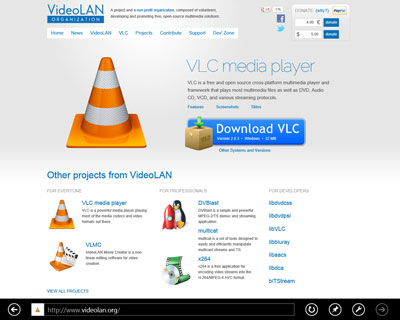
To begin, open Internet Explorer and type http://www.videolan.org in the address bar. When the site is loaded, click the Download VLC button.
Choose the download option.
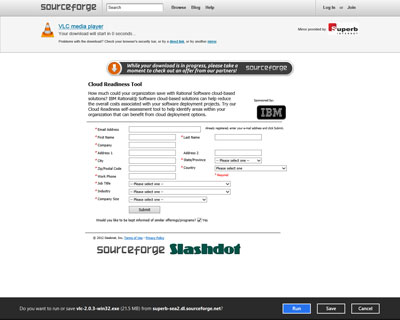
Click the Save button to begin the download. You can choose to provide your contact information if you like, but doing so is completely optional.
Begin the installation.
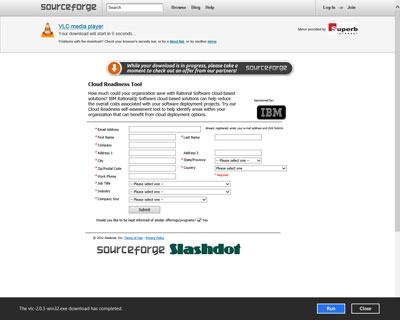
When the file has finished downloading, click the Run button to begin installing the VLC media player.
Choose your language.

When the Installer Language dialog box appears, choose the language you want from the drop-down box and then click the OK button.
Continue the installation.
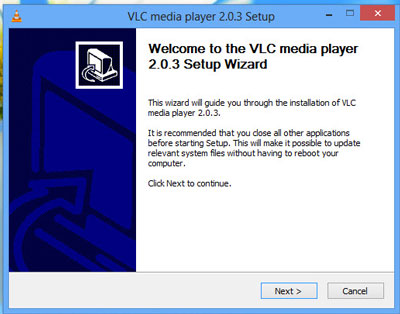
Click the Next button to continue.
Accept the license agreement.
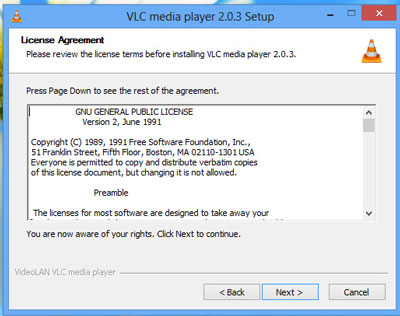
Click the Next button to continue.
Choose the components to install.
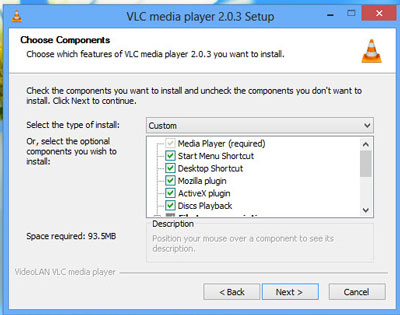
You can select whichever options you prefer, but you’ll probably just want to click the Next button to continue.
Choose an install location.
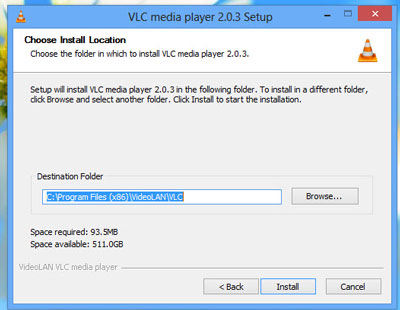
The setup program allows you to choose where to install the VLC media player, but you’ll probably find it easiest to simply accept the default location and click the Install button to continue.
Wait a few minutes while the app is installed.
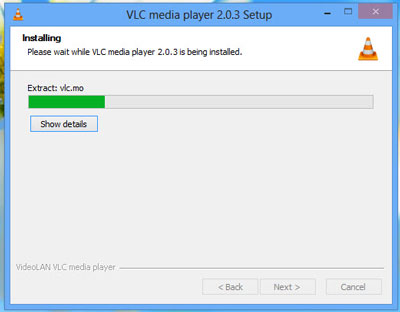
The setup program will show you the progress of the installation.
Complete the installation.
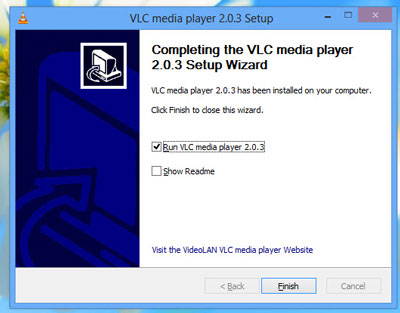
After the installation is complete, click the Finish button to continue.
Accept the network access policy options.
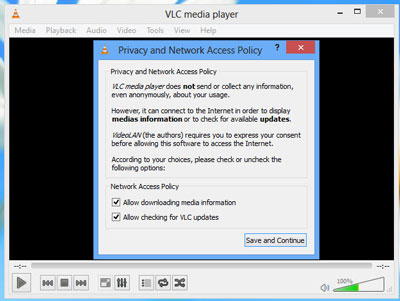
When you click the Save and Continue button, the VLC media player will be ready to use. You can now play DVDs on your Windows 8 PC.





