Like many companies that have launched app stores, Slack vets each individual app before making it available to the public. The company wants to ensure that third-party apps adhere to its terms of service. More specifically, public apps should not
- Conflict with or break core Slack functionality
- Collect and distribute user data
- Send spam
- Violate a nation’s privacy laws
- Introduce malware
Looking at the cost of Slack apps
As for pricing, developers of most public apps let Slack members kick the tires for free — as long as their assigned roles allow them to install new apps. (Some apps are currently free for unlimited use.)Put differently, almost all developers offer at least a trial period or limited app functionality to encourage app usage and, ultimately, proper purchases. You may recognize this approach as the freemium business model because it has been prevalent for years. In fact, you’ve probably encountered it at some point in your life.
To learn more about the freemium business model, check out Chris Anderson’s excellent book Free: The Future of a Radical Price (Hyperion).
It’s unwise to buy every app under the sun, but don’t be afraid to pay for useful apps. It’s no secret that there are limitations in corporate budgets, but foolish is the firm that adopts a strict policy against paying for tools that help make employees more productive.
The Slack App Directory
Before you go about installing apps and using app, it helps to know a bit more about the ones that are currently available in the Slack App Directory.As you can see below, Slack offers no shortage of cool apps and useful ways to find them.
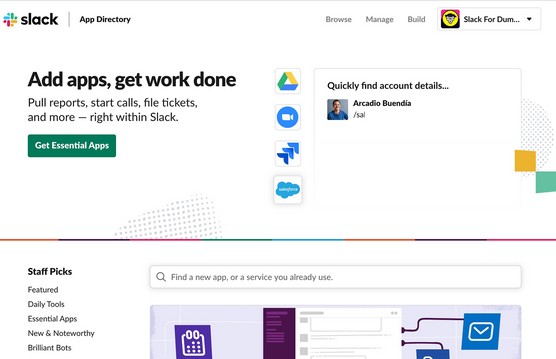 The Slack App Directory
The Slack App Directory
Click on the green Get Essential Apps button to view the apps that Slack considers — wait for it — essential.
If you’re anxious to get started, then knock yourself out. Poke around until your heart’s content. For those of you who want a more formal introduction to the Slack App Directory, fear not.Slack conducts a brief review of all apps before placing them in its App Directory. The company neither sanctions nor certifies individual apps, though. Caveat emptor.
Third-party apps take the core Slack application in interesting directions, but Slack itself doesn’t directly support them. What’s more, Slack takes no legal responsibility for their actions if things break bad. Should you encounter a problem with an external app, your only recourse is to contact the developer or company directly. In this way, Slack works the same way as any mainstream app store.
A Brief Tour of Some Popular Slack Apps
Here, you find some of the most popular Slack apps. Some apps are über-useful by themselves. Others, however, serve as effective bridges to other applications and web services. These selections by no means represent a comprehensive list of all Slack apps.Some Slack polling apps
Nuanced discussions in Slack are one thing, but what if you want to run quick polls within the application? Thanks to a few apps, there’s no need to send someone to a separate website. What’s more, you can view the results of the poll within specific channels.Simple Poll
For quick one-question polls, Simple Poll is the way to go. This app also allows you to turn a message into a poll with one click. If you like, you can anonymize polls so that no one knows who voted for each option — including the member who created the poll.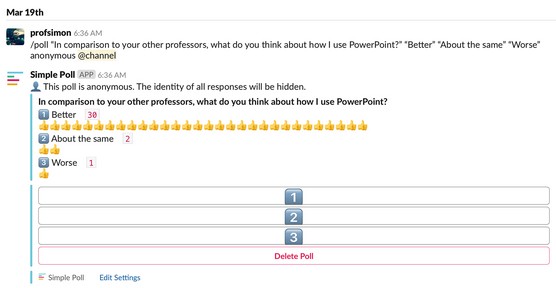 Example of a Simple Poll on student reaction to how PowerPoint is used in the classroom.
Example of a Simple Poll on student reaction to how PowerPoint is used in the classroom.
Note that the app limits your workspace responses to 100 per month under its free plan. Also note that Simple Poll is an example of an app that one person in a Slack workspace can install and everyone can then use.
Slido
It’s certainly useful to collect information via traditional single- or even multi-question polls. But what if you need a way to publicly filter on which questions to answer?For example, Heather Brunner is the CEO of WordPress hosting company WPEngine. Brunner holds a weekly one-hour all-hands meeting at the company’s headquarters in Austin, Texas. She wants to answer her employees’ most pressing questions. Fair enough, but how can she do so in the most transparent way possible?
Slido is ideal for situations such as these. Unlike other polling apps, Slido allows for crowdsourced questions and upvoting à la Reddit. WPEngine employees vote for their choices directly in Slack and suggest new ones. The most popular queries automatically rise to the top. In this way, Slido operates much like Reddit’s upvoting feature.
Survey Monkey
For more involved requests requiring user input, you can use Survey Monkey. In other words, this app allows you to conduct far more in-depth, multi-question surveys.Polly
Polly works similarly to Simple Poll, an app described earlier.File- and content-sharing apps for Slack
Google Drive and Dropbox are two of the most popular third-party Slack apps. They make Slack users more productive.Google Drive
Emailing attachments back and forth seems so 1999. As a result, many have opted to use Google Docs.The Google Drive app allows you to grant access to Google Sheets, Docs, and Slides directly in Slack. Once installed, you’ll receive notifications on new comments, files, and access requests on your Google Docs — and you never have to leave Slack. Emails about others’ comments go poof.
Dropbox
Slack’s Dropbox app allows members to preview files right within their Slack workspaces. They can also comment on files in Dropbox and view others’ comments in Slack.If you use Microsoft OneDrive and Box, you can install Slack apps for these file-sharing utilities by following their intuitive processes.
Scheduling apps for Slack
Several apps make scheduling a breeze — and integrate tightly with Slack as well.Google Calendar
Slack’s Google Calendar app is pretty useful. It allows users to do the following:- Automatically sync their Slack statuses with their calendars
- Allow teammates to see their availability for meetings
- Receive and respond to event invites
- Receive notifications when an event is starting soon or when its details change
- Join Google Hangouts, Meet, or Zoom calls with a single click
- View a daily reminder of your upcoming events in your Google calendar within Slack.
Doodle Bot
Do you ever shake your head when you hear about people from different companies incessantly emailing each other to schedule a simple meeting? It’s downright ridiculous.You may not be able to access the calendars of your company’s partners, clients, vendors, or applications. If this is the case, then you’ll love Doodle. At a high level, it allows you to suggest meeting times for people — no matter where they are. The Doodle app allows you to effectively administer meeting requests within Slack.
Message Scheduler
By default, Slack sends messages as soon as you press Enter or Return in the message window. But what if you want to schedule your message for later? Message Scheduler allows you to send Slack messages in the future to any person or channel.Other apps provide nearly identical functionality. As you’ll quickly discover, app developers often independently land on the same opportunities and features.
YouCanBook.me
It’s no secret that many business users loathe inefficiency and maddening email chains in particular. For this reason, YouCanBook.me (YCBM) is a godsend. It lets others easily schedule meetings.That is, it obviates the need for a litany of “How about Wednesday at 11?” emails and responses. Simply set your available times and dates and direct people to your own YCBM page. People can book whatever slot they like, and everyone receives email confirmations. Even better, YCBM automatically creates appointments on the host’s calendar.
No, YouCanBook.me doesn’t directly link to Slack at this time, but fret not: That’s where Zapier comes in. Currently, Zapier allows users to connect Slack with more than 1,500 apps — all without writing a single line of code. And yes, YouCanBook.me is one of those magic 1,500 apps.
Once you’ve got your arms around Slack, consider revisiting Zapier. It is certainly useful software. To be fair, though, Zapier can be a little overwhelming at first — especially if you’re new to Slack. Baby steps.
Productivity and project-management apps for Slack
Used properly, those who only take advantage of Slack’s native functionality can be vastly more productive. Double that when you tie Slack to powerful productivity and project management tools such as Trello, Todoist, and Workast.Trello
Google “Slack project management.” The search engine returns nearly 300,000 results. As much as business users love Slack, though, many don’t use it to directly manage meaty group projects. That’s not to say, though, that Slack can’t facilitate communication among members on those projects. It certainly does.For a few years now, Trello has been used to manage group projects.You can easily create task-specific cards. What’s more, you can assign those cards to students working on a different tasks of a database or a website-redesign project.
The good news is that Trello plays nicely with Slack. Put simply, after installing the Trello Slack app, the two seamlessly send information back and forth and remain in sync. For example, if you want to attach Slack conversations to individual Trello cards, you can. As Trello writes it on its website, you can steer the ship from Slack with “no boating license required.” Boom!
Todoist
Trello works well for group projects, but what if you want to keep track of things that you — and you alone — need to do?Enter Todoist, the go-to productivity app for many. In Slack, after you install the app, you can add a simple item by invoking the /todoist command. The task will magically appear in the Todoist app on all of your devices.
Workast
Slack’s native reminders get the job done, but Workast can serve as a reminder app on steroids. With Kanban boards, custom tags, and templates, Workast is much more powerful than Slack’s native reminder functionality. You may decide that it’s worth paying for.IFTTT Slack applets
If This Then That (IFTTT) is a free web-based service that allows users to create simple conditional statements (read: applets). (Up until 2016, IFTTT called them recipes.) Curently, you can connect more than 300 different apps and devices. Services include Amazon Alexa, Facebook, Twitter, and Fitbit.For example, what if you wanted to save every photo that you post on Instagram to your Dropbox account? Do you want to ask Alexa to find your lost smartphone? Would you like the day’s weather to magically appear in Google Calendar?
Can you automate similar tasks with Slack? No, just wanted to tease you.
Just kidding. The table below displays just a few of the creative ways that people have embraced automation and linked Slack to different services and applications.
| Description | URL |
| Add blog posts to the #general Slack channel | ift.tt/sfd-1 |
| Post whiteboard notes in Slack | ift.tt/sfd-2 |
| Gently remind employees that expenses are due at the end of the month | ift.tt/sfd-3 |
| Notify tech support employees of a new client issue; send incoming SMS help requests to your organization’s Slack #help channel | ift.tt/sfd-4 |
How do you know if an applet ran? As the following image shows, IFTTT alerts you with notifications on your mobile device.
Figure 10-3: IFTTT mobile-app notification.
Discover more on how to build your own Slack applets with little technical knowhow.
Video-calling apps for Slack
Slack lets you share your screen with others and hold video calls. At some point you might think: Why would anyone need to go elsewhere?Two reasons: Numbers and existing software licenses for other tools.
As of this writing, Slack limits the number of concurrent call and screen-sharing participants to 15 on premium plans. Slack eventually hopes to increase that number in the future. Until then, organizations that require larger numbers can purchase a Zoom license. Zoom is a popular video-calling and screen-sharing app that millions of people use — inside and outside of Slack. Depending on the Slack plan you choose, Zoom lets you simultaneously reach a maximum of 1,000 people.
If Zoom doesn’t do it for you, then consider Cisco’s webEx, Fuze, Adobe Connect, or Skype for Business (Microsoft’s replacement for Lync). These tools enable webinars and screen-sharing.
You can change Slack’s default calling app unless someone at your organization locks it down and prevents you from doing so.
Email apps and integrations for Slack
Email apps and integrations can be especially useful. They can quickly move conversations from email to where they probably should have been all along: Slack. Of course, no app forces people to use Slack.Customers on the premium plans can use this native Slack email integration at (bit.ly/email-sI) to do a number of cool things. For example, say that you want Slack to automatically send customer-lead queries to a workspace #sales_leads channel? Slack handles these types of notifications via a special email addresses. You can probably think of many more valuable applications of this particular app.
Slack for Outlook allows Outlook users to easily move conversations and their context to a Slack DM or channel of your choosing. Not to be outdone, Slack for Gmail does exactly what you’d expect.
Miscellaneous Slack apps
A few other apps are particularly useful but don’t fall into a single neat category.Zendesk
Many organizations rely upon Zendesk to manage their internal and customer support issues. By tying it to Slack, IT folks become of issues much quicker. Of course, you can’t resolving them issues without reporting them first.Giphy
Giphy serves as an example of how Slack’s app installation process differs a bit from app to app. In this case, Giphy asks you to select the gif ratings. You can restrict this to G or PG (just like movie ratings). By doing so, you prohibit people from posting naughty gifs that are not safe for work — or NSFW, as the kids say.Guru
With so many different messages flying around Slack, it can be difficult to locate accurate, current, and official information.Enter Guru. The app allows users to capture, aggregate, and categorize institutional knowledge by creating cards. Think of Guru as an easy way to manage and communicate the most important knowledge at your organization.
Donut
Whether you work remotely or in an office, you may not know many of your colleagues. Maybe you’re an introvert and value your solitude. If you want to meet your peers, though, Donut encourages employees to interact with each other in person or remotely.Want to learn more? Check out these ten great Slack tips.





