 The EXS24 sampler.
The EXS24 sampler.Here, you learn how to use the EXS24, import third-party sample libraries, and create your own sampler instruments.
Logic Pro X: Importing sample libraries
The EXS24 comes with an enormous library of sampler instruments, but you can also import third-party sample libraries. The EXS24 has a large user base, so finding sample providers online isn’t difficult. In addition to the native EXS24 sampler instrument format, you can import SoundFont2, DLS, and Gigasampler files.To import a third-party sample library, follow these steps:
- Copy the sample files to a subfolder of your choosing in any of the following locations:
- Macintosh HD/Users/
/Music/Audio Music Apps/Sampler Instruments/ - Macintosh HD/Users/
/Library/Application Support/Logic/Sampler Instruments/ - Macintosh HD/Library/Application Support/Logic/Sampler Instruments/
- Macintosh HD/Users/
- At the top of the EXS24 interface, click the Sampler Instruments menu and choose Refresh Menu.
Your imported sampler instrument appears on the menu, so that you can select and open it.
Converting Logic Pro regions to sampler instruments
You can create your own sampler instrument from any audio region in your project. For example, you can take a drum loop or an instrument riff and slice it into several pieces that you can play with your MIDI controller. You can also trigger the entire region as a loop or a one-shot sample, which means the region plays just once instead of repeating. To convert audio regions to sampler instruments, do the following:- Select an audio region in your project.
- Control-click the region and choose Convert → Convert to New Sampler Track (or press Control-E).The Convert Regions to New Sampler Track dialog opens.
- Select Create Zones from Regions or Create Zones from Transient Markers.Select Regions to create a loop or one-shot sample. Select Transient Markers to slice the region into several different samples that you can trigger with your MIDI controller.
- Name the instrument and select the note trigger range.The note trigger range defines the MIDI notes that will trigger the samples.
- Click OK.
A new software instrument track is added to the track list loaded with the EXS24. A MIDI region containing the trigger notes is also added to the tracks area.
If you convert a drumbeat to a sampler instrument, you can play the beat chromatically with your MIDI controller. A cool trick is to rearrange parts of the beat to create new beats or drum fills. If you converted an instrument part to a sampler instrument, you can rearrange the part and come up with new instrument parts. You could also sample your boss saying, “No one leave until the work is done” and rearrange it to say, “The work is done. Leave.”
Controlling sample parameters in Logic Pro X
Just like the other Logic Pro synthesizers, EXS24 sounds can be shaped by filters and modulation. Here’s a brief description of some EXS24 parameters:- Global parameters: The top-left green section and top row of parameters are where you set the EXS24 global parameters. Click the Legato, Mono, or Poly button to change the keyboard mode. Double-click the Voices field to set the maximum number of notes that the EXS24 can play at a time. Click the Unison button to play many slightly detuned voices at once to emulate a thick and classic synth sound. Double-click the Velocity Offset field to increase or decrease the incoming velocity signals from your MIDI controller. Click the Hold Via field to change the default MIDI controller used to trigger the sustain pedal.
- Pitch parameters: To the right of the global parameters are the EXS24 Pitch parameters. In this section, you can transpose and fine-tune the instrument. You can adjust the amount of pitch bend and introduce random pitch changes to emulate analog synthesizers or live string players. Adjust the Glide slider to set the speed of the portamento effect.
- Filter parameters: Below the sampler instrument menu are the EXS24 filter parameters. Click the buttons at the bottom of the filter section to choose the type of filter. Rotate the Cutoff and Resonance knobs to set the filter parameters.
- Output parameters: To the right of the filter parameters are the EXS24 output parameters. Rotate the Volume knob to set the overall volume. Adjust the Level Via Velocity slider to set how velocity affects the volume. Double-click the Key Scale field to set how volume is affected by pitch. Positive values increase the level of higher notes, emulating acoustic instruments.
- Modulation router: The center dark-blue strip of controls is where you set the EXS24 modulation sources and targets.
- LFO parameters: The bottom-left section of the EXS24 is where you set the parameters of the three LFOs.
- Envelope parameters: To the right of the LFO parameters are the envelope parameters. Envelope 1 controls the filter while Envelope 2 controls the volume level.
- EXS24 preferences: Click the Options button on the upper-right corner of the EXS24 to open the Options menu. Choose Preferences on the Options menu to open the Sampler Preferences window. In this window, you can choose to search samples on your local hard drive, external hard drives, or all hard drives connected to your computer.
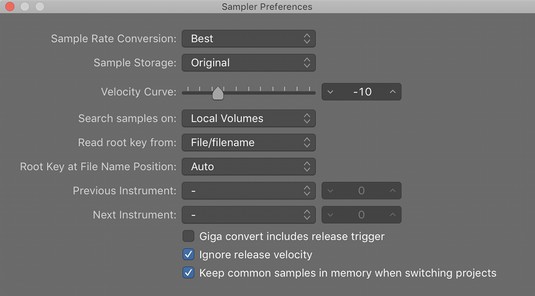 The EXS24 Preferences window.
The EXS24 Preferences window.Editing sampled instruments in Logic Pro X
There may come a time when you want to create your own sampler instruments or edit the current instrument. A sampler instrument is made up of zones and groups. A zone is the location of a single sample, whereas a group can contain many zones. You can edit all the zones in the group simultaneously.To visualize how zones and groups fit together, consider a piano sampler instrument. Each piano key is sampled at multiple velocity levels. These sampled notes (zones) are grouped according to their velocity level for organization and so the group can be edited as a whole. You can have a group that contains loud samples and a group that contains quiet samples, for example, and edit each group and all the zones in it.
To open the instrument editor, click the Edit button at the top right of the EXS24 interface. The instrument editor has two views, zones and groups, which can be accessed by clicking the buttons at the top left of the Instrument Editor window. On the Instrument drop-down menu at the top of the interface, you can save, rename, and create new instruments. You can also create zones and groups, as well as show and hide parameters on the View menu. Double-clicking the audio file names will open the samples in the Logic Pro audio file editor.
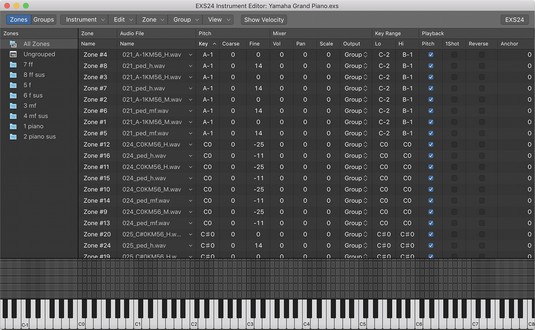 The EXS24 instrument editor.
The EXS24 instrument editor.



