Many functions can be graphed by accessing commands commonly used in the TI-Nspire Calculator application. The greatest integer function, y = int(x), is one such graph, which you create by following these steps:
Position the cursor next to the first available function line.
Open the Catalog.
If necessary, press [1] to activate the first category containing the alphabetical listing of all commands, functions, and symbols.
Press [I] to jump to the items beginning with I, scroll down, highlight int, and press [ENTER] to paste this command to the Graphs entry line.
Type x for the argument and press [ENTER] to complete the graph.
The first screen shows the graph of the greatest integer function, and the second screen shows the graph of the absolute value function (which uses the Abs command from the Catalog). Alternatively, you could use the Absolute Value Expression template to type the function.
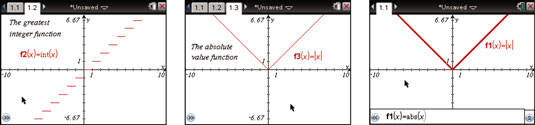
Rather than use the Catalog, you can type a function directly using the alpha keys, which is how the absolute value function was graphed in the third screen. After typing [A][B][S], the command was recognized as indicated by the nonitalicized font. After pressing [ ( ][X][ENTER], the Abs command is replaced by the vertical bars that are used to denote absolute value.
This is a handy trick when using TI-Nspire computer software.





