You have the option of enabling Flicker Detection from Rebel T6i/750D's Setup Menu 2. This warns you if the camera detects flickering lights that could cause exposure problems.
What happens is that the lights, by design, cycle on and off rapidly. (Technically, the camera is designed to detect flickering at 100Hz or 120Hz.) It happens too quickly for you to notice, but at the speeds your camera works at, the exposure will be thrown off if it meters in an on cycle (shown on the left here) and takes the photo in an off cycle (shown on the right in the figure).
![Flickering fluorescent lighting can cause exposure fluctuations. [Credit: Photo by Robert Correll]](https://cdn.prod.website-files.com/6634a8f8dd9b2a63c9e6be83/668fc8ac986020f7b63a414e_489962.image0.jpeg)
In addition to detecting when the conditions are right to cause this problem, you can set the camera to work around the on/off cycles. First, you have to be in a Creative Zone shooting mode (P, Tv, Av, or M). Set the Mode dial to one of those shooting modes. Then, navigate to Shooting Menu 3 and highlight the Anti‐Flicker Shooting option (shown on the left here). Press Set and select Enable from the following screen (shown on the right).
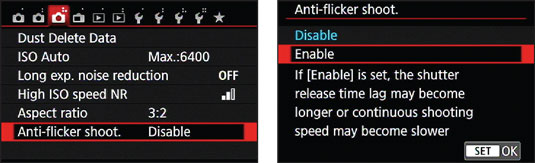
Note the warnings that are displayed on the screen about the possibility of lag. This is caused by the camera timing the exposure just right. In addition, Anti‐Flicker Shooting is not possible in Live View or Movie modes. You can set the feature in a Creative Zone mode and then switch to a Basic Zone mode and it will still work; you will not receive any notification, however.





