Live View, the camera feature with which you frame images via its LCD monitor rather than the viewfinder, is enabled in the menu system on the Canon 60D by default. That is, it’s ready to be turned on the moment you need it, which you do by pressing the Live View button. Shooting Menu 4 contains the Live View settings. They are
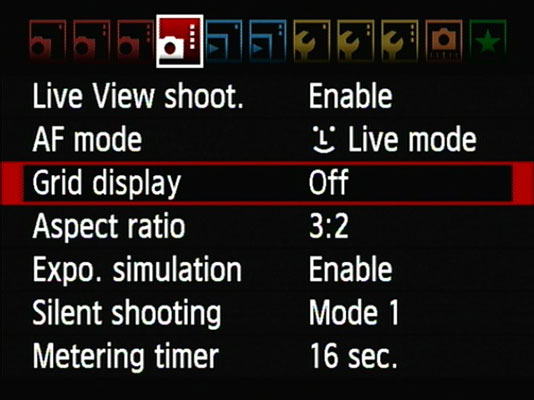
Live View Shooting: Enable or disable Live View. When disabled, pressing the Live View button does nothing.
AF (Autofocus) Mode: Choose a Live View AF mode from this menu. Options are
Live mode: This is the standard AF mode in Live View. It’s slower than standard autofocus and requires that you move a focus rectangle over the subject.
Face Detection Live mode: This AF mode can detect faces, which is great when you’re photographing people or animals and the camera can reliably see their faces. In fact, it’s ideal when shooting standard portraits and casual shots of your friends and family. The camera may not always be able to make out faces, however, in low light or when the subject is moving about or not looking directly at you.
Quick mode: This mode uses the AF sensor the camera uses when you are in viewfinder mode, which is faster. The downside to Quick Mode is that it blanks out the Live View monitor when focusing.
Grid Display: When you’re doing the kind of work for which Live View is best suited, such as taking product shots or capturing other still-life subjects, the exact placement of objects in the frame is often important. To assist careful composition, the camera can display a grid on the monitor. You access the grid from Shooting Menu 4, and you can choose from two types of grids:
Grid 1: Loosely spaced gridlines
Grid 2: A tighter grid

Aspect Ratio: The 60D takes photos with a traditional 3:2 aspect ratio (the relationship of a photo’s width to its height) by default, but this isn’t the only option. You can set the following aspect ratios from Shooting Menu 4 when shooting in Live View mode:
3:2: The standard aspect ratio, derived from the aspect ratio of the sensor, which is the same as 35mm film. When photo quality is set to Large, photo dimensions are 5184 x 3456 pixels (18MP).
4:3: The same aspect ratio as older televisions. When photo quality is set to Large, photo dimensions are 4608 x 3456 pixels (8MP).
16:9: Creates photos with a widescreen appearance. When photo quality is set to Large, photo dimensions are 5184 x 2912 (15.1MP).
1:1: Square photos. When photo quality is set to Large, photo dimensions are 3456 x 3456 pixels (11.9MP).
Aspect ratio isn’t available when shooting in the Basic Zone and (for some reason) also when you’re not using Live View. JPEGs are cropped, and the original data cannot be recovered. Raw photos, although they appear cropped, contain all the original data, which means you can change your mind about the aspect ratio later.
Exposure Simulation: When enabled, the monitor displays the photo as it would look, given the current exposure settings. In other words, if you’re underexposing the scene, the preview will be too dark. This is a great way to visualize exposure before you commit by taking the photo.
When disabled, you see a preview that is exposed so you can see it on the monitor better. It may bear little semblance to the actual photo.
Silent Shooting: Choose from between two modes (plus disabling it) that sound and behave differently:
Mode 1: This mode is quieter than normal but does not prohibit continuous or high-speed continuous shooting.
Mode 2: Shooting noise is minimized at the expense of shooting speed. Taking a photo and holding down the shutter button prevents you from taking another photo. You have to release the shutter button halfway to be able to take another photo. Clearly, only single shots are possible in this mode.
Disabled: Turns off Silent Shooting; you hear more clunks and knocks (normal camera noise) as the mirror flips back and forth in the camera body.
Metering Timer: Control how long the camera displays exposure information after you press the shutter button halfway and the camera meters the scene. The default is 16 seconds, but other values range from 4 seconds to 30 minutes.






