For still photography, you can use either the viewfinder or Live View screen to compose your shots. But when you set the camera to Movie mode, you're limited to Live View.
Displaying the Quick Control screen
Shown in the figure, the Quick Control screen appears on the monitor when the camera is in shooting mode — that is, you're not viewing menus, checking out your pictures in playback mode, and so on. The screen displays different data depending on your exposure mode and whether features such as flash are enabled. The left side shows the screen as it appears in Auto exposure mode; the right side, Tv mode (shutter-priority autoexposure).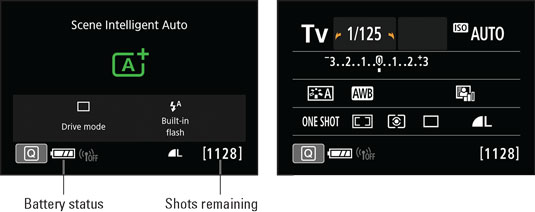 The data displayed on the Quick Control screen depends on your exposure mode.
The data displayed on the Quick Control screen depends on your exposure mode.Here are the keys to taking advantage of this screen:
- Displaying and hiding the Quick Control screen: By default, the screen appears automatically when you turn on the camera and turns off if no camera operations are performed for 30 seconds. You can turn the display on again by pressing the shutter button halfway and then releasing it. To turn off the display before the automatic shutoff occurs, press the DISP button (top of the camera, just behind the Main dial).
You can adjust the timing of the automatic shutdown of this screen and others by selecting the Auto Power Off option from Setup Menu 2.
- Curved arrows bordering a setting mean that you can rotate the Main dial to adjust that setting. For example, in the Tv exposure mode, the shutter speed is bordered by the arrows, as shown on the right, indicating that rotating the Main dial changes that setting.
- Keep an eye on the battery symbol and the shots remaining value, both labeled. A full battery like the one in the figure means that the battery is charged; as it runs out of power, bars disappear from the symbol. The shots remaining value indicates how many more pictures will fit in the free space available on your memory card. This value depends in large part on the Image Quality setting, which determines the resolution (pixel count) and file type (Raw or JPEG). If those terms are new to you, the next chapter explains them.
- You can replace the Quick Control screen with an electronic level by pressing the Info button. This feature is helpful when you use a tripod and want to ensure the camera is level to the horizon. When the horizontal line appears green, as shown in the following figure, you're good to go. Press Info again to return to the Quick Control screen. (The Info button resides just to the left of the viewfinder.)
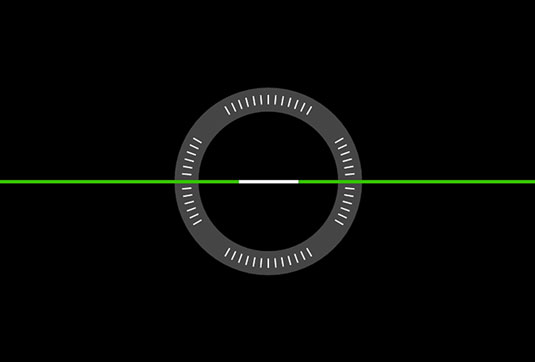 Press the Info button to toggle between the Quick Control display and an electronic level.
Press the Info button to toggle between the Quick Control display and an electronic level.Decoding viewfinder data
A limited assortment of shooting data, such as the shutter speed and f-stop, appears at the bottom of the viewfinder, as shown. How much data appears depends on your exposure mode and what picture settings are currently in force; the figure shows the basics. Upcoming chapters explain the entire cadre of settings data. The default viewfinder display (left) can be customized to include a grid, electronic level, and flicker warning (right).
The default viewfinder display (left) can be customized to include a grid, electronic level, and flicker warning (right).In the framing area of the viewfinder, you may see marks that indicate the portion of the screen that contains autofocusing points. In the left screen in the figure, the four black brackets represent the autofocusing area.
Here's how to display and customize the viewfinder:
- Displaying viewfinder data: The markings in the framing area of the viewfinder appear automatically when you first turn on the camera; to display the shooting data, you must press the shutter button halfway. The display remains active for a few seconds after you release the button, and then the viewfinder shuts off to save battery power. To wake up the display, press the shutter button halfway and release it.
- Adding a level and gridlines to the display: You can display gridlines in the viewfinder, as shown on the right, as well as a symbol that represents the electronic level. (When the lines at the sides of the symbol are horizontal, as in the figure, the camera is level.)
To hide or display these features, open Setup Menu 2 and choose Viewfinder Display. On the next screen, change the settings from Hide to Show. As you select each option, a preview appears at the bottom of the screen to remind you how enabling each feature affects the display.
- Display a flicker-detection warning: When the Mode dial is set to an advanced exposure mode (P, Tv, Av, or M), the Viewfinder Display option offers a third setting, Flicker Detection. When the camera detects light sources that are blinking, which can mess up exposure and color, the word Flicker! appears in the area labeled. The biggest offenders are tubular fluorescent bulbs, which blink on and off so quickly that it's difficult for the human eye to detect them. When you see this warning, you may want to enable the Anti-flicker Shoot option on the Shooting Menu.
- The number in brackets does not represent the shots-remaining value, as it does in the Quick Control screen. Instead, that number — 9, in the figure, represents the number of maximum burst frames. This number relates to shooting in the Continuous capture mode, where the camera fires off multiple shots in rapid succession as long as you hold down the shutter button. Although the highest number that the viewfinder can display is 9, the actual number of maximum burst frames may be higher. At any rate, you don't really need to pay attention to the number until it starts dropping toward 0, which indicates the camera's memory buffer (its temporary internal data-storage tank) is filling up. If that happens, just give the camera a moment to catch up with your shutter-button finger.
The maximum burst frames value also makes an appearance in the Quick Control screen, but only if the value drops to 9 or fewer. In that case, you see a single digit — not presented inside brackets — directly to the left of the shots remaining value. The good news is that you rarely need to even worry about this number; I just bring it up so you don't scratch your head wondering what that value means when you see it on either display.





