Shown in the figure, the Quick Control screen of the Canon EOS 77D appears on the monitor when the camera is in shooting mode — that is, when you're not viewing menus, checking out your pictures in Playback mode, and so on.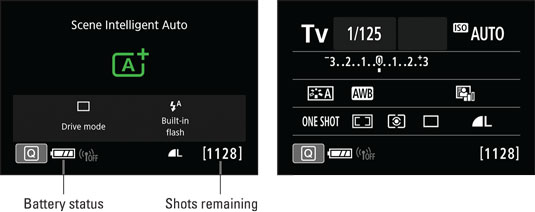 The data displayed on the Quick Control screen depends on your exposure mode.
The data displayed on the Quick Control screen depends on your exposure mode.
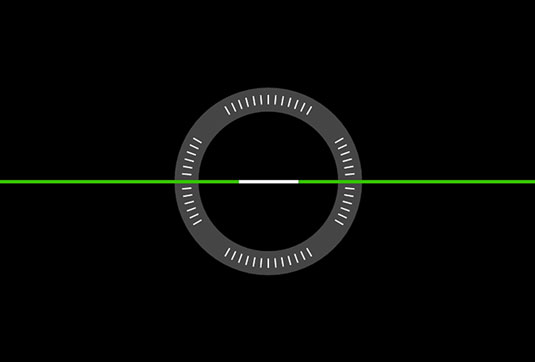 Press the Info button to toggle between the Quick Control display and an electronic level.
Press the Info button to toggle between the Quick Control display and an electronic level.
The screen displays different data depending on your exposure mode and whether features such as flash are enabled. The left side of the figure shows the screen as it appears in Scene Intelligent Auto exposure mode; the right side, Tv mode (shutter-priority auto-exposure).
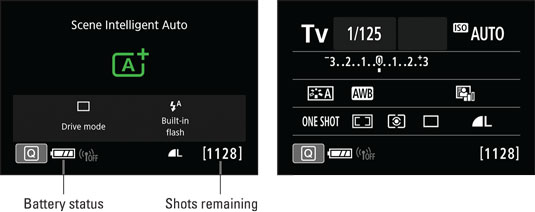 The data displayed on the Quick Control screen depends on your exposure mode.
The data displayed on the Quick Control screen depends on your exposure mode.Here are the keys to taking advantage of this screen:
- Display and hide the Quick Control screen. By default, the screen appears automatically when you turn on the camera and then turns off if no camera operations are performed for 30 seconds. You can turn the display on again by pressing the shutter button halfway and then releasing it. To turn off the display before the automatic shutoff occurs, press the Info button (on the back of the camera, just below the power switch). Press the Info button twice to cycle back to the Quick Control screen.
You can adjust the timing of the automatic shutdown of this screen and others via the Auto Power Off option on Setup Menu 2.
- Keep an eye on the battery symbol and the shots remaining value. A full battery like the one in the figure means that the battery is charged; as it runs out of power, bars disappear from the symbol. The shots remaining value indicates how many more pictures will fit in the free space available on your memory card. This value depends in large part on the Image Quality setting, which determines the resolution (pixel count) and file type (Raw or JPEG). If those terms are new to you, the next chapter explains them.
- You can replace the Quick Control screen with an electronic level by pressing the Info button. This feature is useful when you use a tripod and want to ensure that the camera is level to the horizon. When the horizontal line appears green, as shown here, you're good to go. Press Info again to return to the Quick Control screen. You can enable or disable the level and Quick Control screen from Setup Menu 3.
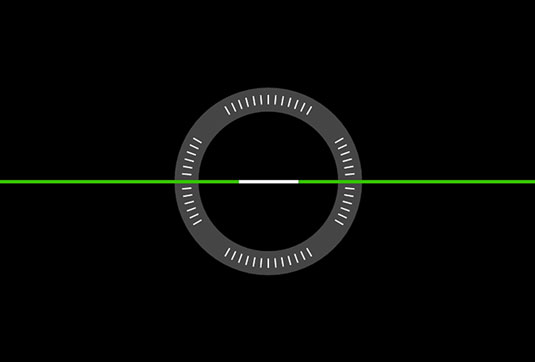 Press the Info button to toggle between the Quick Control display and an electronic level.
Press the Info button to toggle between the Quick Control display and an electronic level.




