Your Canon EOS 7D Mark II can capture high-definition video with dimensions of up to 1920 x 1080 pixels and a frame rate up to 60 fps. You can modify the video dimensions and frame rate to suit your intended destination. To change video dimensions and frame rate:
Flip the Live View/Movie Shooting switch to the left.
When you enable movie shooting, the Shoot4 and Shoot5 menus change.
Press the Menu button.
The last used menu displays.
Use the Quick Control button to navigate to the Shoot tab and then use the multi-controller button to navigate to the Shoot4 menu.
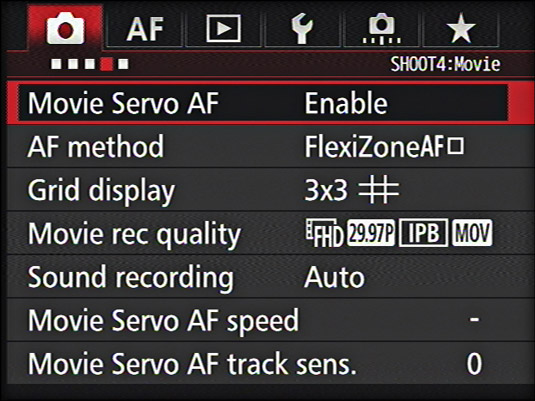
Your Live View video recording options display.
Rotate the Quick Control dial to highlight Movie Rec. Quality and then press the Set button.
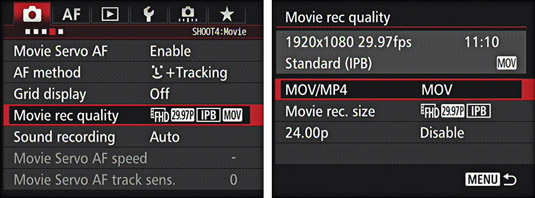
The video dimension and frame rate options display. The MOV/MP4 option is highlighted.
Press Set.
The MOV/MP4 options display. MOV is the movie format for Apple QuickTime. MP4 is compatible with more playback devices.
Choose an option.
Press Set.
Rotate the Quick Control dial to highlight Movie Rec. Size and press Set.
The available video sizes are displayed. As you can see, there are multiple options. The following list will make sense of the options:
FHD: This stands for Full HD with a video dimension of 1920 x 1080 pixels. When you record Full HD, you can enable the 24P option. 24P stands for 24 fps (frames per second), which is the frame rate used in the old days when they used film to record video. 24P will give you a look that comes close to old-time video.
HD: This stands for high-definition with a video dimension of 1280 x 720 pixels.
VGA: This stands for Video Graphics Array with a video dimension of 640 x 480 pixels.
59.94P: This is a frame rate of 59.94 (60) frames per second.
29.97P: This is a frame rate of 29.97 (30) frames per second.
ALL-1: This compression method compresses one frame at a time while recording. This results in the largest file size, but is most suitable for editing in an application like iMovie or Premiere Pro.
IPB: Compresses multiple frames while recording. This results in a smaller file size, which means you can record more video on a card. However, the fact that the video is compressed means it’s not suitable for further editing.
IPB Light: Compresses multiple frames while recording, and is only available when recording in the MP4 format. This format enables you to record more on a card than any other compression format, but is not suitable for further editing.
Choose the desired option.
Press Set.
Press the shutter button halfway.
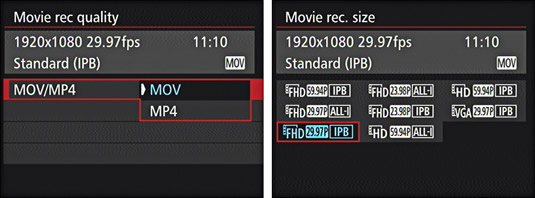
You’re ready to record video with the specified dimension and frame rate.





