When you take a picture, the Canon EOS 60D can record the image orientation: that is, whether you held the camera horizontally or on its side to shoot vertically. This bit of data is simply added into the picture file. Then when you view the picture, the camera reads the data and rotates the image so that it appears upright in the monitor. The image is also rotated automatically when you view it in the photo software that shipped with your camera.
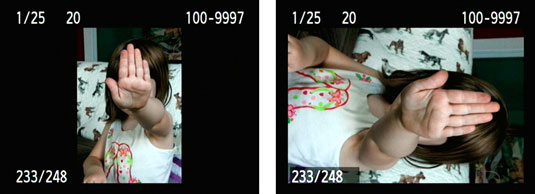
Don’t confuse portrait orientation (taller than wide) with a portrait-type shot, or landscape orientation (wider than tall) with a landscape. (The terms portrait and landscape also apply to Picture Styles.)
By default, automatic picture rotation is enabled. To turn it off, use the Auto Rotate option on Setup Menu 1. You also can specify that you want the picture to be rotated just on your computer monitor by choosing the second of the two On settings (the one that doesn’t sport the little camera icon).
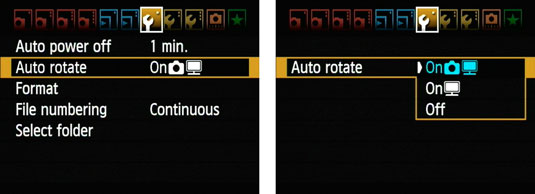
If you turn off automatic rotation, you can still rotate images during playback:
Display Playback Menu 1 and highlight Rotate.

Press the Set button.
An image appears on the monitor.
Navigate to the photo you want to rotate.
If you’re viewing pictures one at a time, just press right or left using the multicontroller to scroll to the photo that needs rotating. In Index display mode, press right or left to put the highlight box around the photo. You can also scroll by using the Quick Control dial.
Press the Set button to rotate the image.
Press once to rotate the image 90 degrees; press again to rotate 180 degrees from the first press (270 total degrees); press once more to return to 0 degrees, or back where you started.
Press Menu to exit Rotate mode and return to Playback Menu 1.
These steps apply only to still photos; you can’t rotate movies during playback. You can also rotate photos during playback by entering Quick Control mode.





