When you review still photos on your Canon EOS 70D, you can press the Info button to change the type of shooting data that appears with the photo. Choose from the following display styles, shown in the following figure:
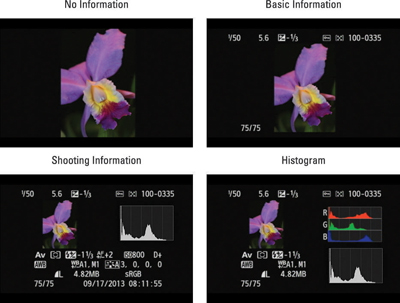
No Information: True to its name, this display option shows just your picture, with no shooting or file data. The exception to the rule: If you visit Playback Menu 3 and enable the Highlight Alert, AF Point Display, or Playback Grid options, the data associated with those features appears even in No Information mode.
Basic Information: The following figure outlines the basic data that appears in this display mode.

Shooting Information: This mode gives you a slew of tiny symbols and numbers, all representing various shooting settings, plus a histogram (the graph in the upper right of the screen).
Histogram: This mode gives you a Brightness histogram plus an RGB histogram.





