By default, only File Information mode and Overview mode on your Nikon D7100 are enabled. To access the other modes, along with an option that enables you to view the focus point that the camera used to establish focus, head for the Playback Display Options setting on the Playback menu.
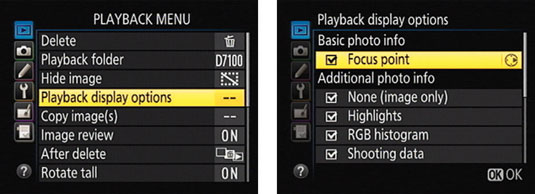
The menu options work as follows:
Focus Point: When this option is turned on, a red rectangle marks the focus point (or points). You also see the same brackets that represent the autofocus area in the viewfinder. These focus indicators appear only when you use the display mode shown in the figure — File Information mode.
They aren’t displayed if you focused manually or used the AF-C (continuous-servo) autofocusing mode setting (or the camera chose that setting for you in AF-A mode).

Additional Photo Info: This section of the menu lets you enable and disable all display modes except File Information, which can’t be turned off. You have to scroll the menu screen down to access the Overview display mode, not shown in the figure.
A check mark in the box next to an option means that the feature is turned on. To toggle the check mark on and off, highlight the option and then press the Multi Selector right. After turning on the options you want to use, press OK.





